ThriveCart Delay with Wistia or Vimeo
by Dave | thrivecart
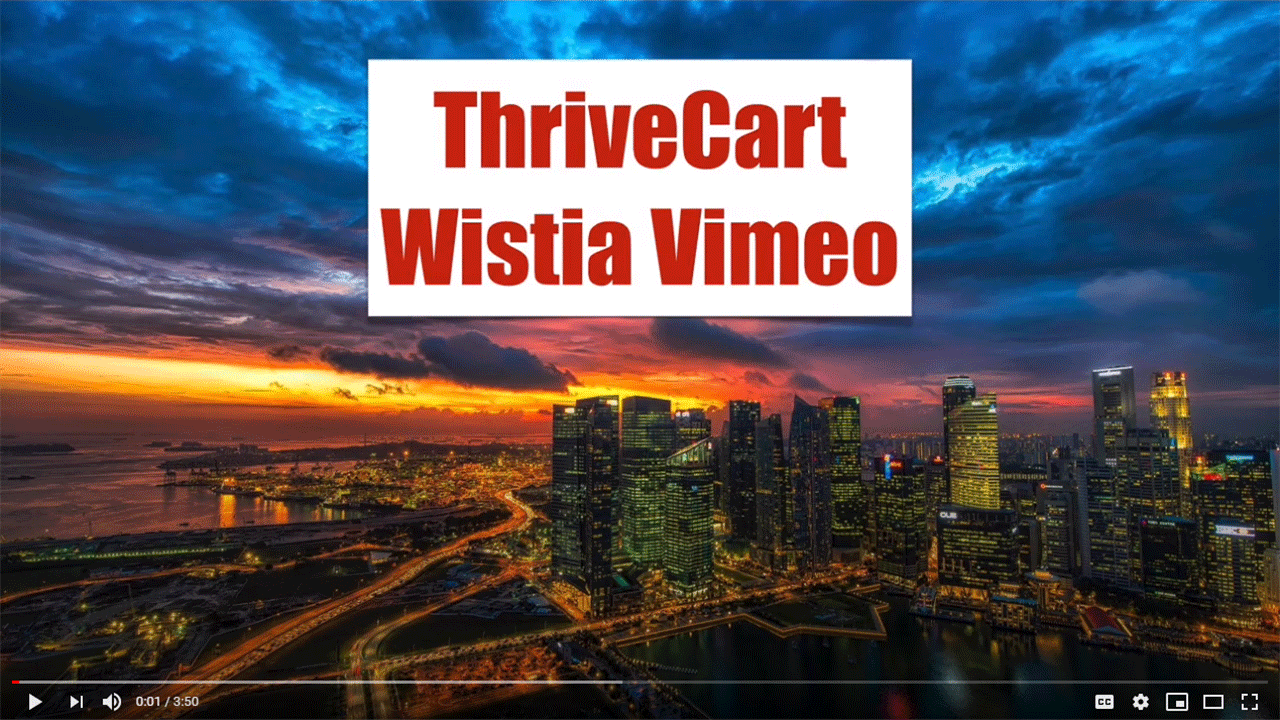
ThriveCart Wistia Vimeo.
In this video we’re going to cover how you can delay the ThriveCart checkout page from fully displaying until a certain amount of time has passed in a Wistia, or Vimeo video.
Now this works for the main product and or the upsell and we can also personalize the upsell information based on what was collected for the main product. At the bottom, there is a sales cart shopping template that you’ll want to import to use.
Here’s an example of what it looks like for the main product, on the left is what happens when it first loads and before a certain amount of time. It just looks like a video. On the right hand side is what happens after a certain amount of time has passed in the video.
Here’s an upsell and yes, I did use the same video on the left is the initial and on the right is what happens after a certain amount of time. Notice I’ve personalized this page with information that was collected previously.
So let’s dive right in.
To start with you’re going to want to paste in your Vimeo or Wistia URL, which I’ll do right here. How many seconds into the video? Do you want to wait? I’m gonna say eight. And then you decide is this for the main or the upsell page.
Now if you want to do both, you need to come back here again and repeat for the other. So you do main first, then upsell seconds. Gonna give you different code for each page. In this case, I want to show you the upsell.
Do you want to include personalized message on the upsell? Yes, I do. And then you need to provide a default message. And the reason is, in case you don’t collect personalized information, you’re going to want to display something like this.
Now you also need to provide a custom message and for this to work you need to put this somewhere inside there. So I am going to copy that and I’m going to put it right there. And then go ahead and click on Submit.
So there’s in this case, there’s three pieces of code you need to copy the video, custom HTML that goes up the top custom, HTML that goes at the bottom. So let’s start by getting the embed code here.
Go into ThriveCart. Now I’m already at the point where I’ve enabled the sales funnel. I’m going to edit the upsell page and I’ve already dropped in a video block right here and I think I’ve already pasted it in. Let me check again. Yeah, I’ve already put that in. But let’s just do that one more time to be sure. Click on done.
Now, I’m gonna have to drag in a custom HTML block right here. Go back here. I’m going to get this, this is the one that goes up top, edit that, paste that in, click on Done. Now we need to put another one at the very bottom, right down, there’s good.
Come over to here and then we’re going to capture the content right down there. Paste that in, go ahead and click Done.
So the way this is set up, this product has an upsell the original product I didn’t do anything video wise, but the upsell will show personal information and a delayed shopping cart.
So let’s go ahead and get that link.
Okay, so I should see personalized information and the video should not display the option to upgrade or take the upsell until eight seconds later.
So there it is. I’ve got personalized information on the upsell page, and this delayed until a certain amount of time.
So that’s how you can delay the ThriveCart checkout page from displaying until a certain amount of time is passed in a Wistia or Vimeo video.