ActiveCampaign ConvertBox UTMs
by Dave | activecampaign
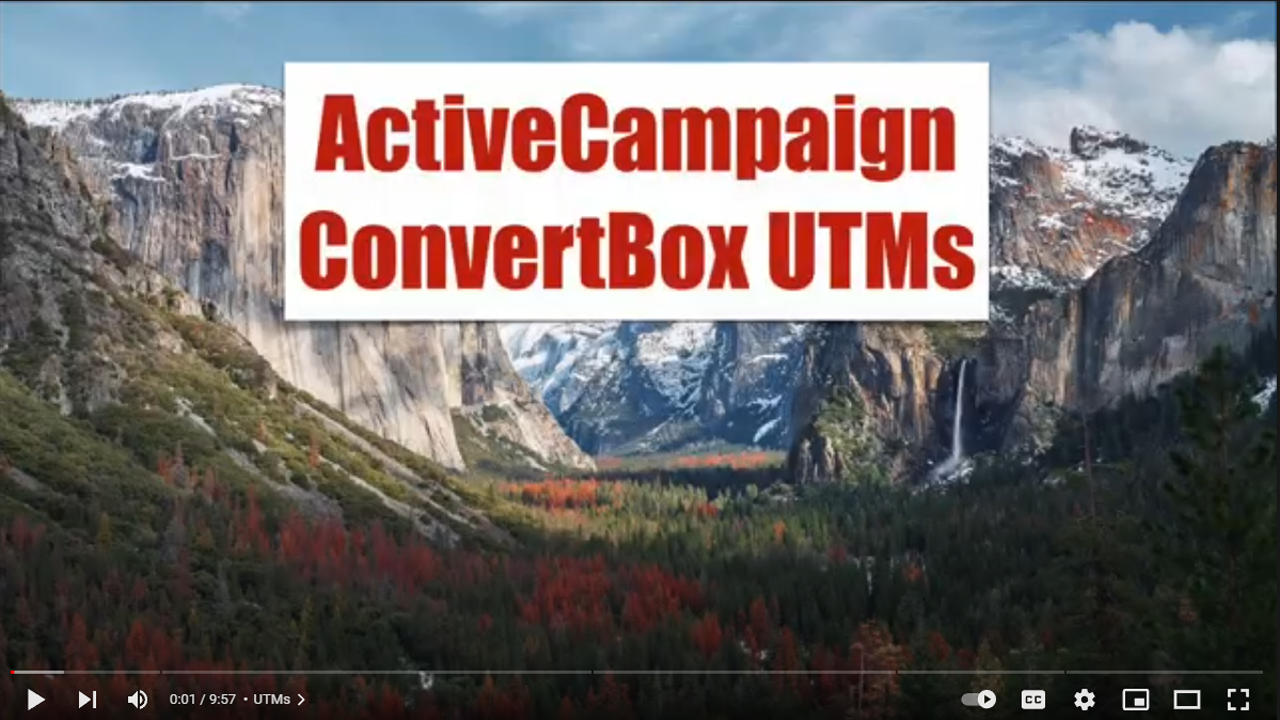
Active Campaign convert box UTMs.
In this video, we’re gonna cover how you can map the UTM values from convert box to your active campaign account. Also, we’re going to do it so that you can identify the original UTM values that resulted in the signup, and this is important should somebody sign up again.
This part is going to require a custom script and there’s a link that you can go to to get that code and I’ll show you what to do to install it and set it up.
So let’s dive right in.
To start with, let’s take a look at the Google Analytics campaign URL builder. This has changed a little bit over time, but it’s basically the same thing, you’re going to be with providing a website URL and this campaign ID is relatively new, at least to me it is and it’s not required. Campaign source, medium and name are required but there’s a little gotcha here in a second campaign term and content or not.
So campaign name is supposed to be required. But if you go down here, it says it isn’t. No big deal. campaign source is kind of the one we’re going to key on. So you need to create a URL that sends people to your site or page that has a convert box on it with UTM parameters. So now let’s take a look at Active Campaign, we need to set up some custom fields and we need to set up an automation and to start with let’s go create some custom fields.
So under lists, you want to click on Manage fields, I’m going to create a group called UTMs nd put all of my UTM parameters under there and then I’m going to create basically text fields for all of those underneath UTMs. This is important, I’m going to make it all lowercase and I’m going to put an underscore between any kind of word in that field name.
Now I need to replicate these and I need to call them first underscore UTM underscore ID. So we’ve got all the custom fields we need. They’re basically these and then the same version, but the word first, which is going to represent the first capture for those UTM values. One other thing I want to put in here is a tag and this is a way to keep track of whether somebody’s been through an automation or not before, so I’m going to call it UTM already and we’re going to use this tag as a way to measure if somebody’s already been through an automation or not.
So now we want to create an automation, I’m going to call this automation UTM, I’m going to save it, the trigger is going to be a change in a field value and we’re going to use the UTM source. So I’m just search for the word source UTM source, not the first, the UTM source. So from any value to any value, run it all times every time it happens, click on Add and the first thing we want to do is do they have the UTM already tag or not. In other words, have they been through here before.
So I’m going to go to conditions and workflow if Else UTM already does not exist. If it does exist, then we’re going to end the automation. But if it doesn’t, first thing we want to do is actually apply that tag and that’ll prevent them from going through here again and again and again. Because we’re going to send their information to a custom script on our web server, I’m just going to put in a placeholder for now and is going to be under here, just a placeholder, we’re going to come back once we’ve set this up properly.
And that’s it. So then we can end the automation and then also connect this to the end automation. Okay, so the work that we need to do here is update this once we have it. But the idea is whenever the UTM source value changes for the person they get put into here, if they have not already been through here, we put them on the Yes leg and we apply this tag so they don’t come through here again. I’m going to go ahead and make this active even though we’re not quite ready to use it.
So that’s it for Active Campaign. It was custom fields, a tag an automation.
Convert box, my assumption is you know how to set it up. You know how to integrate it with Active Campaign, which involves getting your developer API key and API URL added to convert box once you’ve got that you’re good to go. So I’m going to modify something I’ve already set up and yeah this is exciting Jane Smith, I want to click on the form section go to Form Settings and actions doesn’t really matter what you do here integrations you absolutely want to connect to Active Campaign.
So I’m going to go ahead and find this is the appropriate one and I am going to simply add them to a list. Now I’m going to go back to fields. So you can click whatever you want, I’m simply going to do email and then here, we want to add them to some custom fields. This is where all of the URL params get mapped to your active campaign account. So notice, I put the person on the list, I could do whatever else I want, add a tag, etc.
But what we want to do is add custom or sorry, hidden text fields, the field value is going to be from a custom URL params, the field name identifier is going to be for instance, UTM underscore source and guess what, that’s the exact same one we’re going to have for the custom URL parameter. And because it’s hidden, we don’t need to and then I’m going to repeat this for UTM ID, medium, campaign, term and content.
And the last one is UTM underscore content is the field name identifier and I’m previewing the field from a custom URL parameter with the exact same identifier UTM content. So I’ve done that for six hidden fields, I’m going to go ahead and click on Save and at this point, I don’t care what you do next, you can redirect wherever you want, you can have anything happen. The important part is you’re catching the name in any URL params that have UTM, underscore, whatever.
I’m going to go ahead and save this.
Next thing to do is custom script and I’ve already got one set up here. But where you’re going to find this is here, you want to copy all of this all the way to the bottom, you’re going to create a file on your web server and I’m actually going to create a subdirectory called UTM and I’m going to create a file inside that directory called index.php doesn’t matter what web server you put this on doesn’t have to be the same place convert box gets installed on it has to be a place that you have control where you can install a PHP script.
And the only thing you need to add to it are these two things, you need to go get the URL key and the API key sorry, the API URL key and where you find that is down here under Settings, you want to go to developer and at the top, you’ve got your API access URL, and key, copy those, save those in this index dot php file at the top, and you’re done.
Now we want to go back to here, and we want to put in the appropriate URL in this case. So I’m gonna go ahead and do that. Save that and again, this is live. So it should be ready to go. So now the next thing to do is make sure you’ve got convert box on your site, you send them to a person to their with UTM parameters and test it out, create a URL with the UTM parameters here from this link this source, I’m going to go ahead and copy that and I’m going to go visit that page and I think I’ve had this set as an exit, click on Submit. Let’s go for the moment of truth. Whoops, looks like I put that in the wrong place, I can fix that. Let’s go down here. Now this is working as expected because my first UTM parameters have been populated, along with my just regular UTM.
Now the way to test this, I’m going to sign up again. But with a different UTM. What I’m going to do is just add some extra characters to the end so that they’re different. I’m going to sign myself back up again. So I’m going to visit this page but through a different link. In other words, it has different UTM values, and the sign up again with this and what we want to check is the first UTM value should stay the same there should be no exes. But these other ones should be updated. So I’m simply going to refresh that page and this is a little bit of mistake. So notice the UTM ID has changed xxx but the first has not.
So that’s how you get Active Campaign convert box UTM.