How To Integrate ActiveCampaign With LeadPages
by Dave | activecampaign
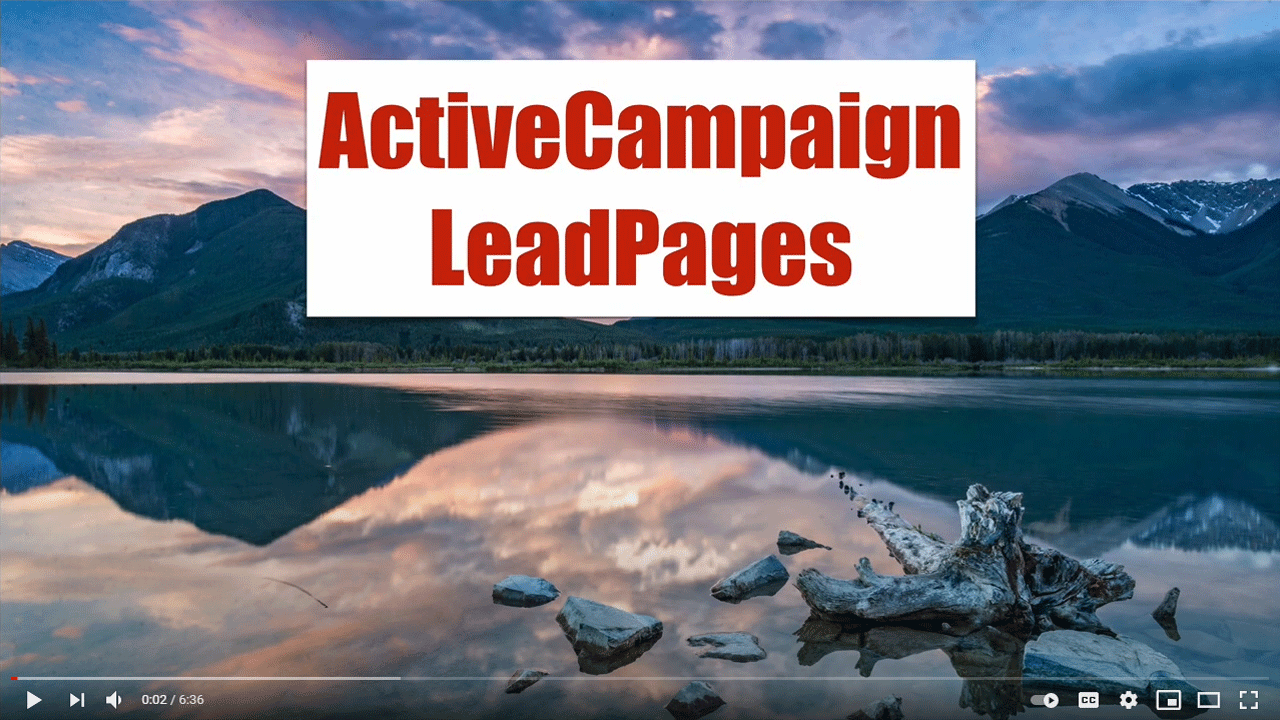
Active Campaign lead pages.
In this video, we’re going to cover how to integrate Active Campaign with LeadPages. Now, we’re going to add a person to an automation that delivers the expected email that was promised on the pages. After that, we’re going to tag a person so they can start receiving broadcast emails.
So let’s dive right in.
So inside your LeadPages account, you want to click on integrations. We already have one Active Campaign account. And what’s nice is we can add multiple, so I’m going to go ahead and click on “new account”, I need to provide my API URL and key which I can find inside my Active Campaign account by going back to here in my Active Campaign, down to the Settings icon.
And we want to go to developer,and these two pieces of information we need. So I’m going to copy the URL, start with back to LeadPages, and then the key and then provide an appropriate name, and then click on “Connect”.
All right, so we’ve got that available. Now I want to go ahead and create a Landing Page.
So click on Landing Pages, click on Create new Landing Page. And for the purposes of this demonstration, I’m simply going to create a very basic one. So I’m going to use what’s called the super basic squeeze page. Now, I might just go through this very quickly and not explain how it works. But when we get to the important parts, I’ll tell you exactly what it is.
Now, here’s what we want to integrate with Active Campaign.
So I’m going to use the Active Campaign integration I just set up. Now here’s the thing, I can only integrate using a form on Active Campaign, I can’t add a tag, I can’t put them into an automation, I can’t do any of that stuff.
So I’ve got one, actually, I can put them on the list. But in this case, I want to put them into a form and I’ve already created one and it basically asked for email address. And it might actually ask for first name, so I’m going to connect them. And again, I really don’t want to go directly to a list, I want to go put them on a form.
And I’m going to get rid of the Lead notification, that’s not appropriate, I’m not going to enable this. I’m going to go to the fields section. And I’m only going to collect email, I think I could probably collect I think it’s got full name.
So I could put that in there. If I want. In this case, I’m not going to just want to make it super easy, and normally I would point them to either Landing Page external URL. But for purposes of this demonstration, I’m just going to use the default thank you page that LeadPages provides Click on Save and Close. And then I’m going to publish this.
I’ll go ahead and copy that link. There it is, before I run it on one and now go into Active Campaign. Now I what I should show you is a form I’ve already created. So that should be unde, let’s start with site forms. And I’ve called this example and note the name that I’m using is the same I’m using for my LeadPage.
Now I am collecting full name here, but I decided not to with LeadPages. So I’ve got the email field and one thing I think’s important I don’t necessarily need to do this is I clicked on the options up here, the gear icon here and I disabled the opt in confirmation.
So they are going to get added to the to this form without having to confirm. Now a couple of other things going on there being added to a list and then they’re having this tag applied and the reason they use that is because if I go to automations, and you want to create this automation, I’m going to show you, I’ve got it called prospect dash example.
So notice, when this tag is applied, it starts this automation. So we saw that the form adds a tag, LeadPages uses that form. So therefore they get put into the side automation because this tag is applied and it’s only runs once we deliver the appropriate email and then what I want to do is I want to apply a tag that indicates that they’re available to receive broadcasts.
So I’m going to go ahead and click on here. Contacts, add a tag and I haven’t Create one called broadcasts, but let’s just do that broad cast and I’m going to call it example, because that’s associated with LeadPages, the domain, the tag the form or the automation.
So now, I’ve got that available, once they received that I might put in a like a one day delay before that happens, as a way to kind of space out if, for instance, they received this at eight o’clock in the morning, and my broadcasts go out at 8:05, that’s two emails back to back.
So I’m just gonna give him a little buffer Plus, I could send more emails inside this automation. But when I’m done with this first automation, I want to indicate that they’re available to be emailed to. So when I send out a campaign, I can say only send to people that have this broadcast example E tag. So let’s make sure this works.
So I was just recently added, I have this tag and then I’ve got this list right here. I’ve been added to that I am currently in this automation and as we know one day from now, I will exit that and have the broadcast example tag applied. So I’m now ready to receive broadcast emails.
So that’s how you integrate Active Campaign with LeadPages.