ConvertBox ActiveCampaign Content Upgrades
by Dave | activecampaign
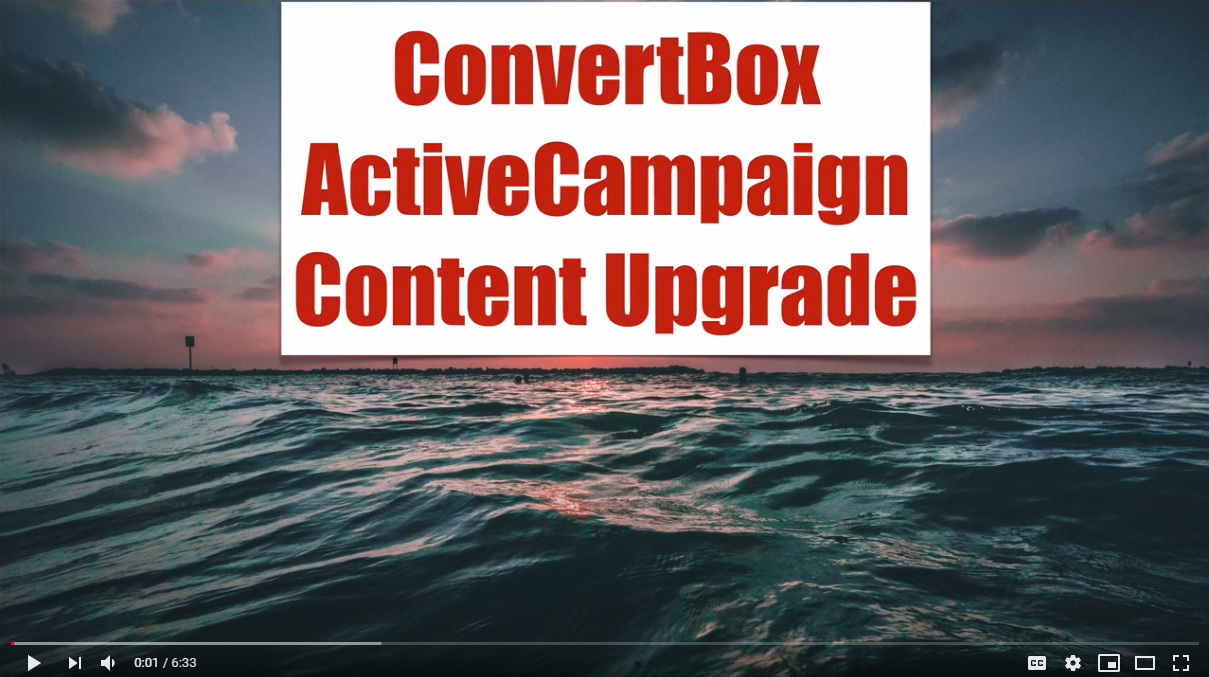
Convert box ActiveCampaign content upgrade.
In this video, we’re going to cover how to use one convert box with one ActiveCampaign automation for all of your pages to deliver content upgrades.
What are content upgrades? Well, it’s usually a piece of information that’s associated with whatever the reader is currently reading that expands or elaborates on it. Usually it’s very valuable, and it’s worth giving their email address for.
And the magic behind convert boxes is one little option they have where you can pre fill a field with the signup page URL. So let’s dive right in!
So to start with inside convert box, what you want to do is you’re going to edit your convert box and it doesn’t matter which style you use, whether it’s the embedded or these fly in convert boxes, but you want to edit the form. Go to form fields, you want to add a hidden field and it needs to be the hidden text field, click on next and Right there, there’s the important part right there prefilled field with signup page URL.
Now, we’re not gonna put anything in here, but we are going to put something here. And we want to make sure that we’ve already set it up inside our ActiveCampaign account. Inside your ActiveCampaign account, you want to go to list, managed fields, I wanna add a field here, and I’m going to call it convert box. I’m doing everything lowercase, and that would be my recommendation.
And notice I use underscores in between each word, I’m going to make it hidden. I don’t know if you necessarily have to do that. But just to match up with what’s going on site convert box, doesn’t matter where you put it. Click on Add.
Now I want to go back to convert box and I want to put this right as is in there, convert box underscore content underscore upgrade, click on Add field. Done, and however you want to do Play it, I’m just going to go click through, I’ve got to just play every single time and it’s up.
So next up, we want to create an automation that works with that. I’ve already started one called convert box content upgrade, and the triggers the biggie. And what we want to do is when a field changes, click on continue, it’s going to be and there is right there from any value to any value and then we want to say every time the contact is added or updated, so go ahead and click on that.
Now, first thing I would do whenever you do this is put them on a list. And then the next thing we want to do is create a conditional check for whatever page they’re on. So just below that, I’m going to put an if else check. So I’m gonna go to conditions and workflow if else. I’m gonna go to custom contact fields, and I want to get Let me search for converter box. There it is.
Now, here’s where it gets a little tricky. You want to be able to handle situations where you have http or https www or not www, things like that. Now, I’m going to use this domain up here this go WW. So all I’m going to say is contains, I’m going to say go www go.com forward slash.
Now, if I want to match that exactly, I’m going to have to be a little more careful. So I know that there’s a page called CV dot php. Now I could have query string parameters in there, but I just want to make sure that’s the case. So I’m going to go ahead and click on Add.
Now what I would do here is I would add Send out the email that’s appropriate for anybody that visits this page. So instead of doing that, I’m simply going to put a weight in there for five minutes, just so we can see that this does in fact work.
Let’s say I want to do the homepage, I’m going to grab this and just drag it down here. Copy that. Okay, that. Now I want to go in and modify this. Now, in this case, this I want to specify the home page.
So if it doesn’t match anything already, but it does match this page, I’m going to click on here, this is where I would add an email that’s appropriate for somebody that signs up on that page. But instead, I’m simply going to wait five minutes only to show you how this works.
And then the last thing is I want to in the automation, if you will, so I’m going to go ahead and in this Okay, again, it’s important though that you put this this condition at the end You don’t want to match it right away because this, if you visited this page, they would also match this but want to do this first one only.
Now whenever you add another page that needs to be has its own content upgrade, you’re going to want to click on this plus sign here, add a conditional check for the particular page that they visited and make sure that there they got a yes path, this will connect to the no path.
So that’s what the automation looks like. This could get very extensive one for each page. You can also add additional checks like it could be this page or this page or this page type thing.
So let’s go ahead and test this out to make sure it works. So let’s go ahead and do test nine Sign me up. A person should be right around here shortly. So right there. Now this one’s CB pH So let’s go ahead and load that page. And yes, these are blank pages, but hopefully you would have something useful. So I’m going to put test 10 there.
This one should go down this path. And there it is. And if we were to go look at this person’s contact record, we will see that that custom field is populated with the complete URL right there.
So that’s how you do a convert box Active Campaign content upgrade.