ActiveMember360 Security Options
by Dave | activemember360
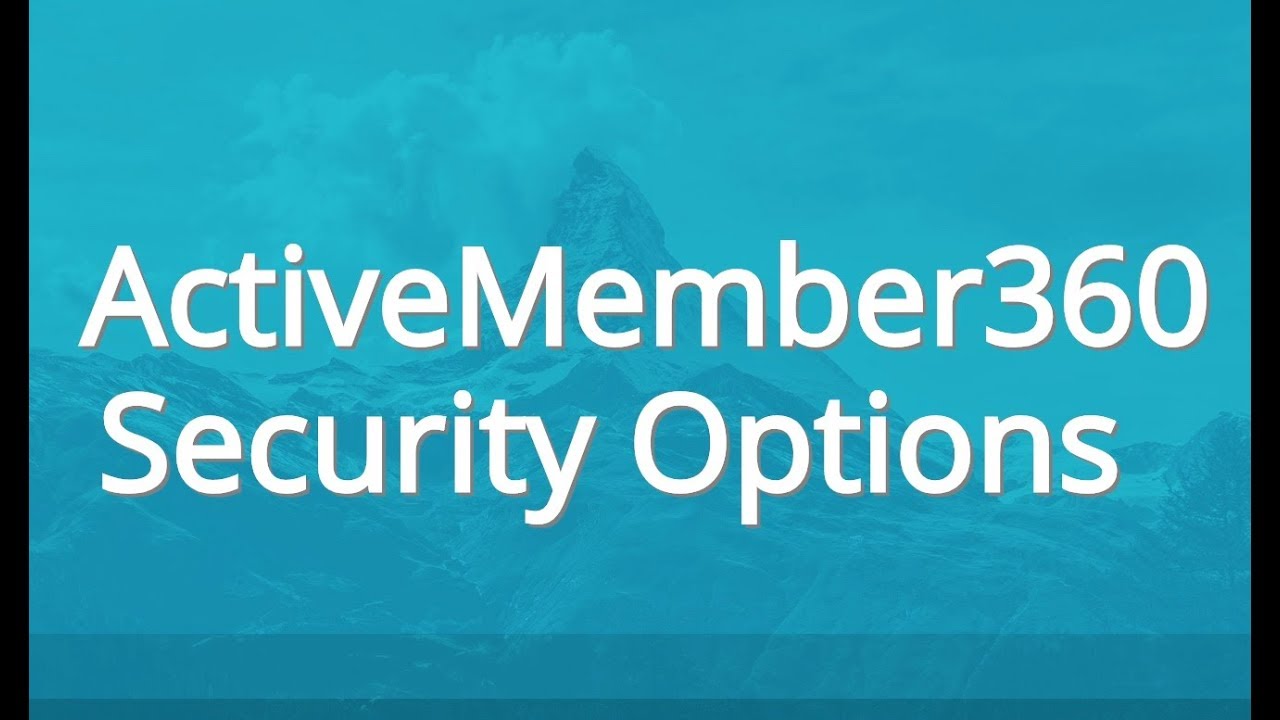
ActiveMember360 security options.
In this video we’ll cover the different options you have for securing your WordPress site using active member 360. So let’s dive right in. Before we continue, I want to mention that we have a free masterclass that goes into the details of how to create a membership site so you can start selling your online courses in an afternoon, just go to integratepro.co/ytvideo.
To get started, you want to go from the dashboard to active member 360, plugin options, you want to go down to security options, click there, I think there’s about 10 different options you can choose. And we’ll just start at the top and work our way down. So prevent concurrent logins.
In other words, you know, don’t allow the same person to login twice. And the use case might be somebody sharing their login details and you just don’t want to allow that to happen. And if you do that, you do have an option. What happens, do you want to send an email when that’s detected or not?
I’m going to say no to that, limit the failed login attempts. So in other words, if somebody is trying to brute force attack your site, you can set it down, you set the number of Max attempts they can try, thing if it zero just means they can try as many times as they want.
And then you have a lockdown period and the number of seconds probably at least 60, I would say before somebody can retry or 10 or 15, just to make sure that you’re stopping people from brute force attempting to login.
There’s an auto logout after after an inactivity and then words another security feature, if somebody hasn’t been active, you simply log them out after a certain amount of time. And then you pick the number of seconds. It’s up to you, I typically leave these as is.
And then there’s a whitelist IP address and typically, that’s going to be your IP address, you want to prevent any kind of login issues for yourself. So you want to go to like Google type, what’s my IP address, copy it, put it in here, click on add my IP address.
Security codes, these are things that you make up, and you’re going to use them for something like the mbr_autologin, or the mbr_genpass functionality. And honestly, this is kind of the gold of active member 360.
If I want somebody to purchase my product and get access immediately, using the security code with mbr_autologin is going to work seamlessly. So you just create random characters, numbers, whatever, put it in there, and you can add more, you can delete more.
I’ve got one called 12345. Please don’t ever use 12345. That would be the first thing somebody would likely check. But you can use these you can disable them definitely highly recommended. That combined with the enable auto login module is very powerful.
So what this means is that somebody can automatically log in, for instance, with the security code attach the mbr_autologin makes for a much, much better experience than having to wait for an email says hey, here’s your login details.
So somebody for instance, makes a purchase you can redirect them to your WordPress site and have them automatically logged in using the combination of the security codes and the auto login module. And then maybe depending on if you’re using one of the following shopping carts, you can combine that so that the auto login module happens easily, easily.
And for instance, ThriveCart has a secret key provide same with JVzoo, Clickbank and Digistore. And as always, I recommend that you date it and put your name there and if you made some changes put that in there too.
So that’s the active member 360 security options. Go to integratepro.co/ytvideo to get the details on how to create a membership site and start selling your online courses in an afternoon.