ActiveCampaign Stats
by Dave | activecampaign
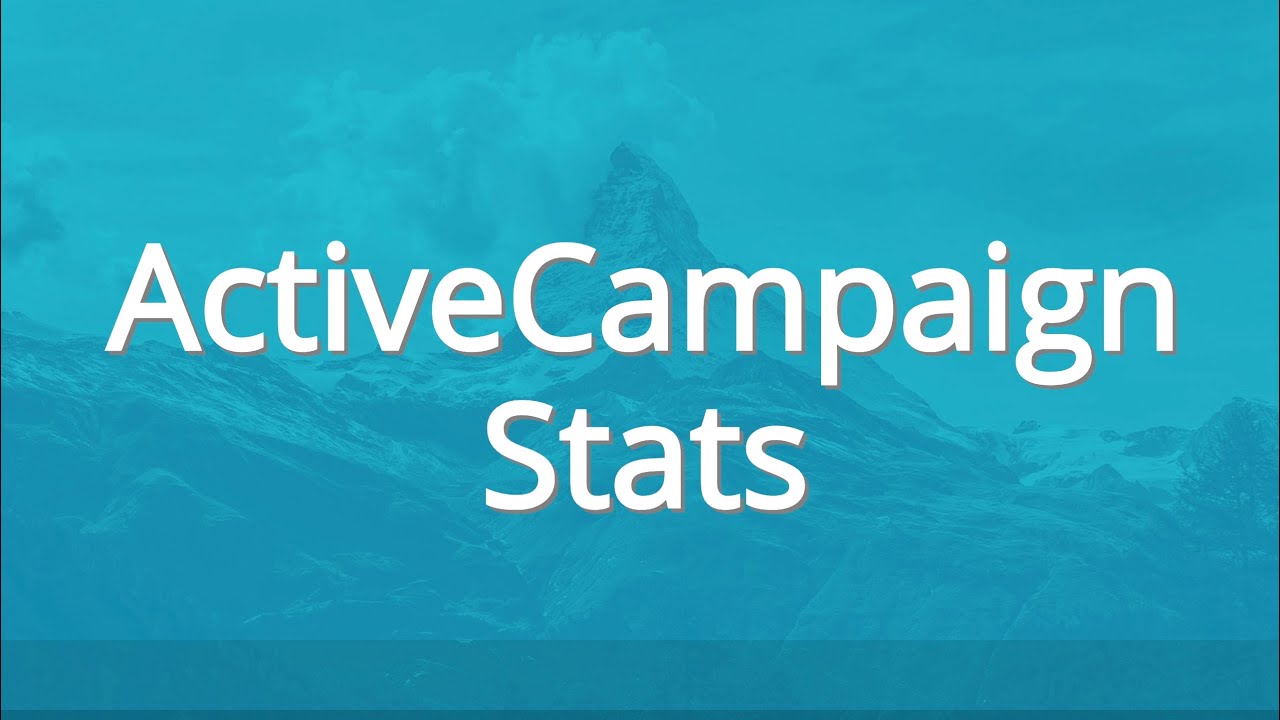
Active Campaign Stats.
In this video, we’re gonna cover how you can extract automation campaign tag stats from your Active Campaign account, you’re probably wondering, why would I want to do that?
Well, for lack of a better word, Active Campaign stats are lacking. So it’s kind of up to you to make sense of it. I’m going to show you how you can do that. And the great thing is, these are updated in real time, it gets export in CSV format, which means you can drop it into a spreadsheet super easy.
The very bottom there is the link, you’re going to want to copy the code from put on your site. So let me show you an example of what this looks like.
We can extract automations, it will give us all the names, the URLs and the status, whether it’s active or inactive campaigns, we can specify a minimum number of emails to be considered as part of this, and then we can divvy up the report so we can look at it a little more granularly.
So for instance, I set bins to 20 which means in 100% range, each bin represents 5%. And just looking at this chart right here, it looks like on average, it’s a 20 to 25% open rate. Now at the very bottom are the last five emails that were sent out, along with the number of emails sent the open and click rate.
Now notice the most recent email was 34% Oopen, that’s definitely on the higher range for this account. That’s good to know. And if you were to click on any of the names that are listed below, that would open up a screenshot of the email.
Yes, I am hiding the email, but that way, you’ve got an idea of what’s working well or not. And last is tags, you’ll get the name, ID and count.
So let’s dive right in.
To get started, you want to visit this URL, you want to copy all of this code right here, you’re going to want to go to your web server and this is not WordPress. Assuming you have File Manager, typical sites that use cPanel how this you can want to go in your file manager.
I’ve created a subdirectory called AC, I’m going to create a file called data.php and I’m going to edit that and note, I’m going to need to come back in just a minute. So just leave it there.
And we’re going to go to the website. And because I haven’t provided this information, it’s going to prompt me. So I’m going to provide a password and guess what I’m using password. Please don’t do that.
Inside your Active Campaign account, go to settings, developer, copy the API access URL here, paste that in, copy the key, click on login. Now you’re being prompted to add this code the data.php script that you just created.
So I’m going to copy that back to the data.php, go to the top. I’m going to replace all this with with I just created. I’m going to go ahead and save that. So now I should be able to access this I’m going to click on finished, type in my super secret password and then I can start choosing.
So let’s start with automations. Now I can just simply copy these. And if I want drop them into a spreadsheet, I’m using Google Docs, I’m just going to paste that in there. Whoops, not there. I’m going to paste it down here.
I’m going to go to data, split text columns. And there we go. So I’ve got this in a, in a spreadsheet that I could actually do something with and to be honest, the reason I have this crate is I want to do like an audit, I’m going to auto encounter want to be able to download all these see what they look like make adjustments.
So that would be my purpose for having something like this. And I’m probably going to want to filter so I’m going to highlight all those guys might freeze that first column, first row, and there we go.
So now I’ve got all of those in there. I could, for instance, sort by alphabetically, usually makes a little more sense. Anyways, that’s one feature. And if we were to look at for instance, 10 Eggs, it looks a lot like I get the tag name, the ID associated with that, and the count, which is the number of people that have that tag.
And last is the campaign. And here I’m going to specify the minimum number of emails that need to be in and campaign. And because this is a test account, I’m simply going to put one, I’m going to leave number of bins at 20, which gives me a 5% range, that’s 100 divided by 20.
If, for instance, you had 100,000 people in your account, I might put the minimum number of emails at 10,000 or something like that. Now, of course, it looks like I’m at 100% open rate, I’m doing great. But again, it’s a test account. So I’ve got a kind of a picture of how this open rate looks like for this account.
I’ve got all of the emails and I could click here and there’s a screenshot of that email. And then I’ve also the ability to copy all of this put it into a spreadsheet.
So that’s how you can access your Active Campaign stats.