ActiveCampaign Expiring Links For Deadlines And Countdowns
by Dave | activecampaign
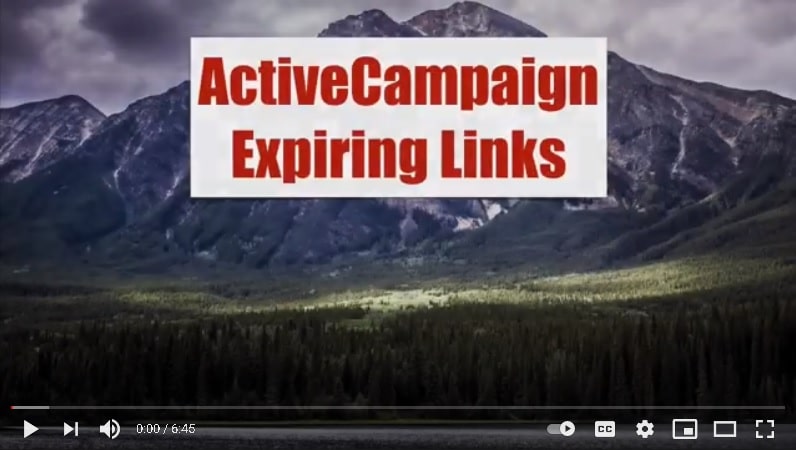
Active Campaign expiring links.
In this video, we’re going to talk about how to create links that expire active for a certain amount of time. And then they redirect to a different location.
Now this is relative to a date, it’s not a fixed date. And this is works well for things like auto logged in URLs that you don’t want people be able to share. And also checkouts that might have a coupon attached to it.
And then if you don’t want them to be able to use it, you redirect them to a different one. Now for this to work, you need have a web server, probably won’t work for WordPress type hosting. We’re going to create a text based custom field in Active Campaign, we’ll set up an automation that has a webhook back to your web server.
And inside the email, we’re going to use a redirect URL that will go to one location before the expiration time and to a different location after. If you’re not using link tracking inside Active Campaign in your emails, you’re gonna want to use it delay just to be safe.
So let’s dive right in. To start with, we want to create a custom field. So you want to go to lists on the side, click on Manage fields. And under contacts, we’re going to create add field, and I’m going to call mine existing links to text doesn’t matter where you put it, click on Add.
And then second thing we need to do and we need to have this information is we want to go down to settings, developer. And we’re going to go ahead and copy this URL and the key. So let’s keep that handy right there.
And on this side right here, we’re going to build the script. So I need to provide my API URL, go back to here, copy the key. Where do you want it to go? This is default information. So this is just safety information, you’re going to be able to customize this.
And you want an expiration time. And I recommend one day, you can certainly go down to one minute, but I can guarantee you Active Campaign cannot send out quick enough and your person will not click fast enough for that. Honestly, I’d say at least an hour, maybe a day depends on the scenario, click on submit, and it will force a download of a zip file.
Now, you want to go to your web server, your control panel, go into a subdirectory or direct to the home root directory and you want to upload that zip file, I’m going to go ahead and unzip it, which will be extract make note of the location, and then go visit it.
So once you visit it, it’s going to populate this with the default condition. So if you were, just use this URL for your web hook, what it would do is it would send it to this example.com before, before one day, and then after one day would send it to the after link.
We can build a customer and this is the link that you’re going to put into your email so that it goes to either this before or this after, in one day. Now we’re going to use the custom version. So I can type whatever I want down here.
I’m going to say before me, after me, and I am going to roll the dice and do 10 minutes. Click on Submit. So there’s the custom webhook URL I want to have. And it tells me it’s going to go to this page before 10 minutes gone by or this page after 10 minutes.
So let’s go into an automation, I’m going to go ahead and immediately fire off this webhook. I’m gonna put that perfect thing right there. Click on Save. Now in my emails, I’m using link tracking. So I don’t need to have this Wait, this is here just to be sure that the information gets pushed in.
But what’s nice is when you have link tracking Active Campaign will call back to your settings and pull in the most recent information. So I’m not going to need this here. Now I want to update this email with the appropriate link. And while that’s loading, I’m going to go back here, grab the email URL, copy it. And I’m going to create a link and paste what I just copied. And it’s using this custom field, click on OK. And I’m going to make sure link tracking is on. Click on Finish.
Now I’m just going to push a person into here and then check to see the email. So let’s go find me. And I’m going to push myself in here. Now I’m going to start now. I did do a 10 minute timer. So let me just get started right here. Click on OK. I’m gonna start this timer here. And before 10 minutes is up, I should go to the before me page and after I should go to the before after.
Now, it’s not going to show up here immediately. So I’m going to pause the video and come back when it’s available.
Now Active Campaign says that they sent it a little bit less than a minute ago. Again, I don’t think it’s going to show up right off the bat. There it is. So I’m expecting this link to go to the before URL.
Let’s check the time. So I’ve got about eight minutes to make this click happen. And notice it’s before me, I did the custom version right here. So in about eight minutes, I’m going to be redirected if I click on that link again to the after me.
So I’ll be back in about eight minutes. Okay, we’re back to this in less than a minute. So I’m just going to test to make sure it still goes to the before link. And it does.
And I am going to come back in about 30 seconds. There’s about 20 seconds left, and I am just going to keep on clicking until it changes to the after link.
Once taken it’s time is that since we’re here, let’s just click it again. Let’s see that was the before. That is the before Google says time is up.
It should be going to the after now. And there it is.
So that’s how you create expiring links per Active Campaign.