ActiveCampaign BriteVerify Improve Your Lead Quality Using Email Verification Via API
by Dave | activecampaign
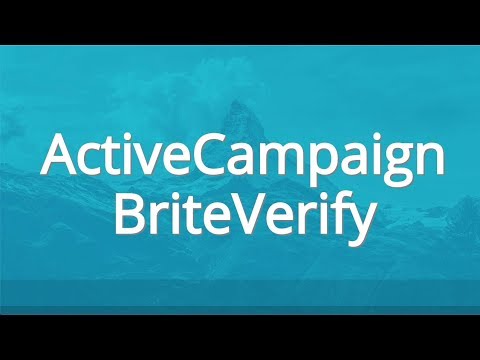
Active Campaign bright verify.
In this video we’re going to cover talking about using bright verify with your Active Campaign list to check the status of your contacts now bright verify will return back information either valid or invalid except all or unknown will define those as we go along and show you some more information that they provide to be a little more insightful on the contacts you have. So let’s go ahead and dive right in. Now to start with the assumption is you have the integrate pro email verification script installed on your site.
If not, there should be a link that explains how to get it and how to add it to your site. So we’re going to want to go ahead and log in and the first thing we want to do is click on accounts.
We’re going to need to find our Active Campaign information and our bright verify API key. So let’s start with Active Campaign inside your Active Campaign account you want to go to setting developer, click on the URL and copy that the API URL come back here.
Now we want to get our bright verify API key. So you want to log into your bright verify account. And they do charge a small fee for this typically a penny or less. If you do a lot of transactions, and you’re going to want to go to API keys.
Now here’s the statuses explained valid invalid, pretty easy, right? Unknown. And the reason it might be unknown is because the domain that they’re testing didn’t respond back quickly enough and then accept all indicates that those domains will say yep, everything’s good on this side, but they can’t fully verify that so they do have more information that they collect down below and let me show you what you can actually capture there’s additional response attributes in particular the error error_code.
And they’ll tell you if the email addresses invalid email domain is invalid email account is invalid. Furthermore, the light, you know, if there’s a disposable email address being used, you definitely don’t want those on your site there certain web server or websites that provide that service. And then are they roll addresses. Now this is something you want to be careful with.
A lot of these don’t necessarily want to be on your list or shouldn’t be on your last. And they point out that the postmaster at email addresses really when you don’t want to put in there. And their analogy is probably pretty close. So from here, we want to copy the API key and we want to use the backend API key so I’m going to go ahead and copy this back to integrate pro email verification paste the verify the bright, verify API key in Click Submit.
Now that’s setup. So next step is to go to bright verify. And before we use this we actually need to add some tags or at least have some tags already in our Active Campaign account that are appropriate. So I’ve already set mine up and I’ve given tags that are basically include this valid state invalid with a little more information so let me show you that in my Active Campaign account. These are my tags I’ve named category and it makes it easy to search when I do that.
So they’re all the same profile and then I give it bright verified because there’s other emails or email checkers that I can use and then the statuses that they may reply respond with. So I’ve got those available now I want to go back into here and I want to find those so I’m gonna go ahead and search for bright I could have multiple tags. I really don’t need that nor do I want that.
And typically that’s a one time deal. Once it’s set up, you really don’t need to do anything else. With regards to setting up tags, you are going to want to copy this Active Campaign bright, verify web hook URL, and then go into your Active Campaign account in treating automation that will call that web hook. I’m going to go into here automation. And I’ve already created one called bright verify.
And this is it doesn’t matter how you get them in there, all you want to do is send them to that web hook. So I want to go ahead here just paste that in, save it. And then in the automation, you can do something else. Now you might do this. For instance, when somebody signs up shortly after just as soon as they sign up on a list.
If they haven’t already been through this, send them through there just to verify that they’re not giving you a role based addressed or a temporary email address. And then if they are, maybe do something appropriately ask them to click a link to verify type thing, just to be sure. Otherwise you might get room. On the other extreme, you can wait till 90 days, let’s say you’ve got an automation that checks for activity over a two, three month period.
And if they don’t do anything within that time, put them through there. And instead of following up, if they’re inactive, maybe you’re going to just simply remove them because emails invalid. So anyways, that’s how you can use it. Now let’s go ahead and test it and find a user that we can put this through.
I’m just going to test it out. Instead of putting them in the automation. I’m going to add them simply manually here and go ahead and click on bright. Verify. Okay, and momentarily it should come back and if it’s worked properly, there should be a tag or tags attached here based on the bright verify information.
It does break verify is saying that it’s a valid email address. That’s how you can use Active Campaign and bright verify.