ActiveCampaign Annual Membership
by Dave | activecampaign
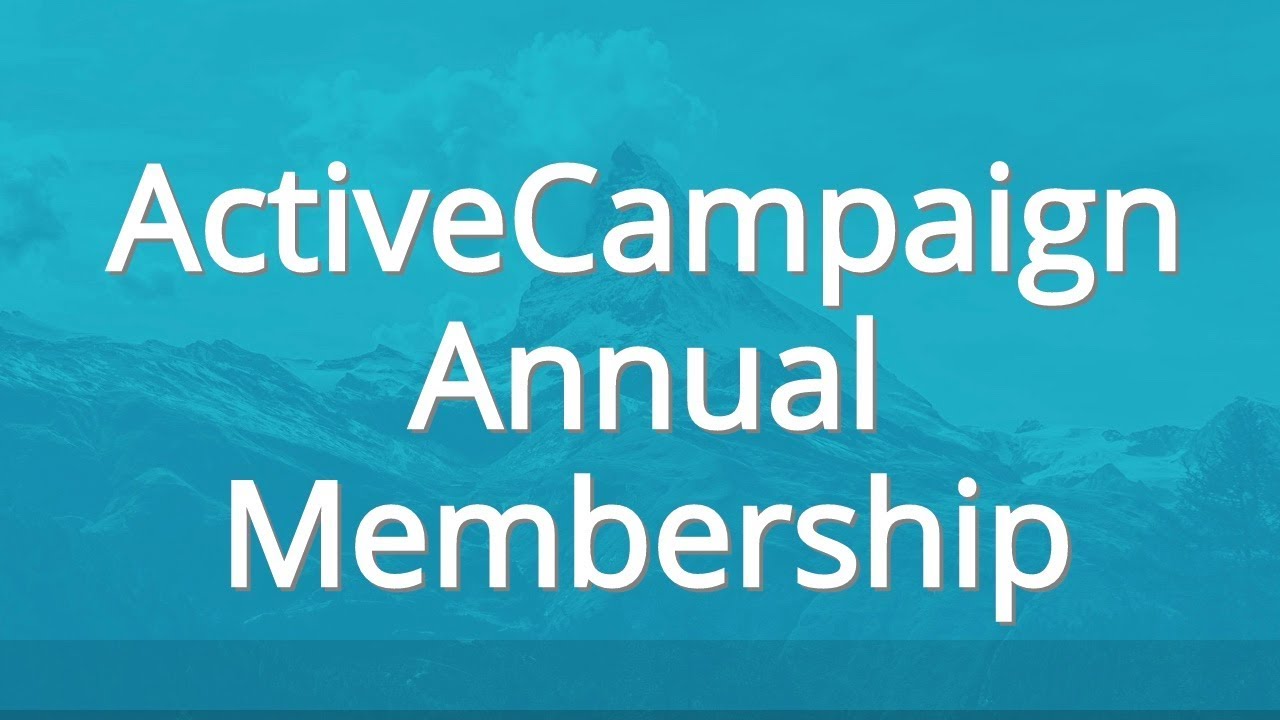
Active Campaign annual membership.
In this video, we’re not going to cover how to set up a membership site. I’ve already done that, there’s a YouTube link there, it goes into depth of setting up a membership site on your own WordPress using thrive cart for the checkout, Active Campaign for email, Active Member 360 is kind of the control membership plugin, and then learn dash and then we also use social learner to set this up. But what I’m going to show you in this video today is how to extend the capability that I showed in there with regards to membership access.
Here’s my thinking, somebody signs up for a member of your membership and for whatever reason they decide to cancel, you can do one of two things, you can cut off their access immediately or you can allow them to have access till the end of the billing period. My suggestion is to allow them to have that access so that way, you don’t really have to refine so for instance, if they bought an annual membership, and two months in they decided to cancel, they might have a reason for wanting a refund but if you give them access till the end of the year, then take it away, even though they canceled 10 minutes 10 months earlier to me that makes sense.
But it’s up to you. But I’m going to show you in this video, how to extend the capability that I showed in the membership site video previously. Now, to do this, I’m going to break one of my own rules. And the rule is, in general, I like to copy and modify, so for instance, if I have a membership site available on a monthly basis, I would recommend duplicating everything, and then modifying and making an annual. Now what I’m suggesting here is you don’t have to do all that sure, you might duplicate the product, change it into a manual annual membership but you can reuse the automation that you already set up inside Active Campaign. So let me show you how that works.
So here’s the video how to create a membership site and start selling your online courses in an afternoon and there’s details on exactly everything you need to do, you can jump to the exact place you want to know what to do but in this case, we’re going to be talking about the Active Campaign setup. And there’s a few automation I want to show you. So we have this first one, which is when they purchase the course you want to put them through this main automation and in general, the first thing I like to do is clean up. In other words, remove any tags you don’t want them to have, it might be interest or prospect in this case, I’ve got one called customer dash, Product Name dash inactive owner remove that, then I want to add tags that are appropriate. So in this case, customer dash online course dash active in customer dash online course.
Next up, put them on to a list and then we want to put them into an automation that holds them in case they do cancel. No, it says 30 days, we’re going to change that a little bit, we’re not gonna change the name, but we’re gonna change a functionality and then I typically put them into a welcome slash login email automation. Now one thing you might want to do different if you’re offering a monthly in an annual membership that’s identical except for the timeframe is when they purchase the annual membership also apply a tag that basically says customer dash online course dash annual, that would be the one difference that you would do.
So you’re not going to do it here, you might do it directly in thrive cart, but you want a way to identify somebody has an annual number. So this is the main purchase and the thing I want to point out is we immediately put them into this online course subscription and cancel 30 day automation, that automation looks like this. Wait 10 days, wait 10 days, wait 10 days, wait two days and that’s important, we want to extend the time frame that we’re allowing them to have access. And there’s this is really 30 days, I just want to break it up. So if I want to eyeball it and see how many people are in there.
And then what we do is we check Do they have this tag called customer online course and active 30 days? And so far, I haven’t shown you that. If they do, then we make the appropriate tag change that changes their access to the membership based on active member 360. So in my case, I typically control access to this via this dash active tag. So if they have this tag, then we upload, remove this tag and apply this otherwise, we skip over. So that’s that.
Now here’s the cancel, so if somebody cancels their subscription, thrive cart, we want to put them into this automation and all it does is apply this tag, so if you think about it, if they’re on day 20, they cancel. Right here, we’re going to apply that tag, so when they get down to the bottom here, they’re going to go down this path and this will remove access, this tag does not remove access. And then finally, this one’s important too, this is the online course subscription pay. This automation fires when somebody makes a subscription payment, notice what it’s doing. First thing it does is it takes them out of the online course subscription, cancel 30 days, let’s go back and look at this.
So think about this, this should happen every 30 days. So if we look at this, 1010 1010, but we give them a little buffer of two days. So if they make a payment, and they’re sitting here right here, day 30 or 31, they’re going to get pulled out and they won’t even go down this path. And that’s what we want, we don’t want to change tags if they paid. And then what we do after that is we changedm we clean up tags, we get rid of the inactive 30 days, if they have it and we get rid of the inactive tag if they had it and then we apply the active tag, then we put in right back at the start of this here.
So they’re right back here looping through this again, they’re just going to keep looping through this until they stop payment, they really cancel and then we remove access. So think about this, even though they’ve canceled somewhere around here, we’re not actually going to take away access till they get down to here and we make some tag change. Now let’s take into account Well, what about if they’re an annual member? Okay. The one thing we want to do is make a change here, we’re going to put a conditional statement, we’re going to check to see, do they have the annual tag or not?
So I’m going to put an if statement. So its condition if else and in this account, I may or may not have this tag created. So I want to do it does not exist. So I’m going to look for annual and I don’t think I have one, thinking, Nope, could not find it. So let’s create one online course. So if they do not have that tag, what they do is they go down this yes path, which is what the normal one was going to be anyways. And now we have to do something over here, which is simply add a weight, we wanted to add up to 365 plus two. So we’ve already got 30 days. So I’m going to put in a 335 day weight and yes, this really doesn’t handle leap years. But we’re just going to live with it that two day buffer at the end is going to do what we want, then we’re going to loop over to the yes leg.
So this is it. This is the magic to share automation share tags between a monthly and an annual membership, we want to just put a condition here that checks, do they have an annual take or not, if they don’t go down the 30 day bath if they do go down the 365 day path. So we’ve got that weight right there, plus 10 plus 10 plus 10, which is 367 days. And if they cancel, well, they’re going to have that tag this dash 30 day and active tag for a number of days before they get to hear.
If you signed up for the guy that provided there’s access to this tool right here, which will give you a list of tags and automation that you’re going to want to create. So all you have to do is type in the the name of the product and then it will go ahead and create tag names and automation that you’re going to want. Now of course it doesn’t do the work for you just gives you here’s the naming structure. The one thing I’d suggest is under tags is you’re going to want to have customer dash online course dash annual in addition to what’s already listed here.
So that’s how you handle annual membership in Active Campaign.