How to randomize ActiveCampaign Emails
by Dave | activecampaign automation
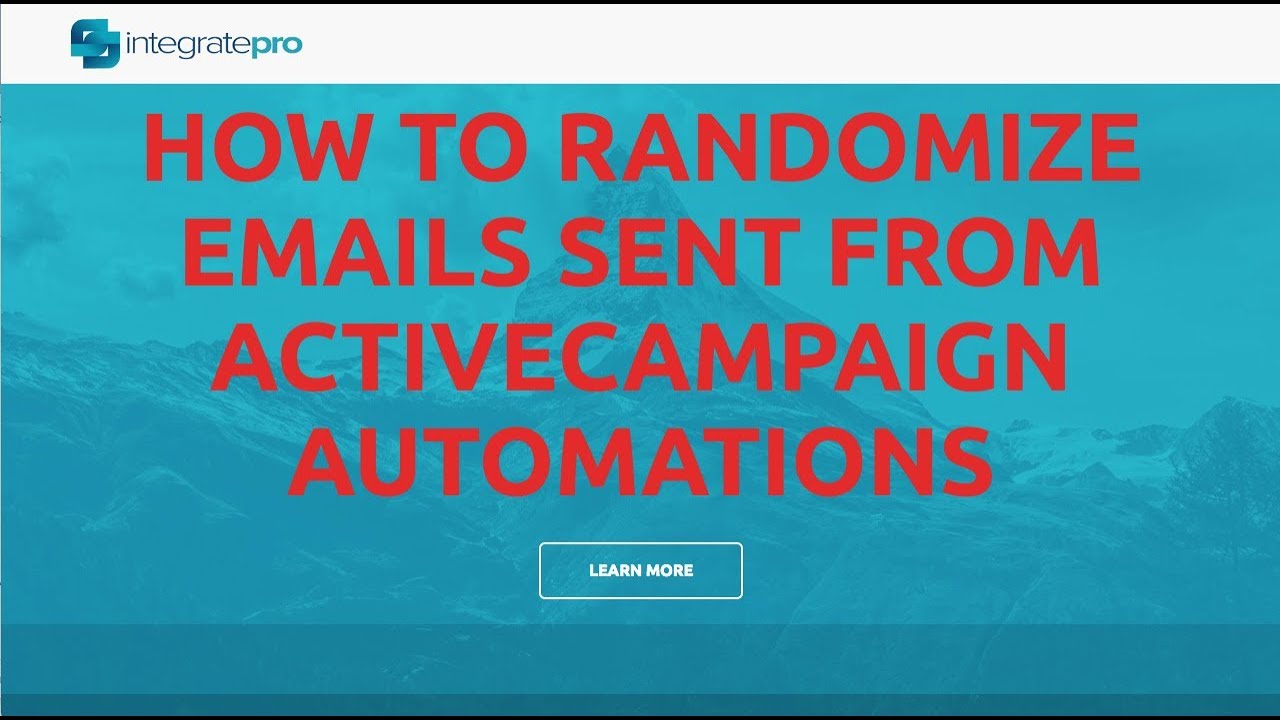
Active Campaign random email.
In this video, we’re going to talk about what you can do to randomize emails that are sent out for a contact that goes into the same automation over and over. Now, I’ll be honest, they do run the risk of seeing the same email again, however, you can minimize that by randomizing the options, and I’ll show you how to do that and we’re going to use if else conditional logic to accomplish that. And I’ll show you a use case, you can get a good idea of where this can be handy. So let’s dive right in.
In this case, I’m going to show you an example were using thrivecart, which is connected to my Active Campaign account, if somebody abandons the shopping cart, we want to follow up with a message, I don’t know, 30, 40 minutes after they abandon the cart, and give them the opportunity to buy again. Now, I don’t want to have them show up again, and again and again, and see that same message.
So to show you how this gets started in thrivecart, I’m going to go, I’m going to product, I’m going to go to behavior, I’m going to set up a behavior rule. And then I’m going to choose when they abandoned cart Active Campaign, and then add them to an automation and then I’d select the appropriate automation that they would go in.
And then in on, on my Active Campaign side, I’ve got automation called emails, and let’s just say, this is my shopping cart abandonment email automation. So all I simply do is put them in there, wait for 45 minutes, send an email. Now, that’s not super sophisticated, and thing I would certainly add in here is a goal, which says, if they become a customer, remove them. So I’m going to say customer, and I’m going to use and because I apply tags, when somebody becomes a go on customer, I would use that.
So I’d say if they have a tag, and I don’t think I’ve got us in this account, I don’t think I’ve got one. But let’s just say they bought product A. So I’d say if they buy product A while they’re in there, jump out of here. So there’s nothing else to change here. continue on. That way, I don’t look stupid sending an email 45 minutes later. And they had bought 20 minutes ago. So that’s how we can keep them out of there. Now, the second thing is, what if somebody comes back and goes through the same routine and they abandon the cart again, you can put them right back in here.
But we don’t really want to send them the same email message. Now, one thing I am going to add in here is another wait step, because I want to keep them out of this for let’s say, at least a day. So after I’ve sent an email, I want to put in wait state for at least a day, so that they’re sitting there. Now to accomplish that, I’m going to need to put it in, if else it says are already in. So if they’re already in here, I want to apply a tag.
So I’m gonna say tag does not exist. And then I have to pick an appropriate tag. And I’m be honest, I’m cheating. So there’s the abandoned tag, that’s perfect. So if they don’t have the abandoned tag, then put them in here. And then once they’re in here, apply that abandoned tag so that they can’t get added again. Okay. And then when they’re done with it, let’s move or remove that abandoned tag, so they can come back here. So this is looking a little bit better.
And I’m going to put it in automation here. So now let’s do a go to statement. So I want to go to here go down in this automation. So so far, what we’ve got is somebody gets put into here, if they’ve abandoned cart and thrivecart, first thing we check, do they not have the tag band, and they don’t have it, that means they’re not in here. So let’s put them in the yes path, applied this tag so that they can’t get put in again, while they’re already here. Wait for 45 minutes, send email one removed the abandoned tag. And actually, that should probably go down here. So I’m going to move it right down there.
Now after there, wait for a day, because we don’t want them to come back. And then remove the abandoned tag, you know, it looks like I lost my goal. So I’m going to put that right back in here. So that they do not get the email, especially if it’s before the 45 minutes, and then remove the abandoned. So this is good. Now if I wanted to expand it, so that if somebody comes back in, they don’t get the same message, I can kind of accomplish that. So I’m going to randomize the emails. Now this to my opinion, is unfortunately, a little more complicated than what it needs to be.
What I’d like it to do is go into here inside this email, and be able to randomize the content based on day of the week. That’s what we want to do here. So for instance, I would want to come in here, go and click this little gear icon, make conditional which you can, however, it’s limited, it’s basically the fixed fields and custom field, that’s it, that’s not good enough for what we want to do. So I cannot do that. That would be the ideal way is to, for instance, have seven different blocks of text here that are based on the day of the week.
So to accomplish that I actually need to do is go outside and do that with some if else logic like I’ve done up here and make it make it so that people go either receive email one email two email three, etc. So I’ll show you that for a few days of the week. And then you can extrapolate it for the rest of the week. So the first thing to do is come in here, make a conditional statement. And all we’re going to do is look at date and time doesn’t matter if you do contacts day of the week or your local time. So I’m just going to do contacts day of the week is Sunday.
Now I can do this for Sunday, Monday, Tuesday, Wednesday, Thursday, Friday, Saturday, or I could simply do weekend or week day, if I do weekday weekend I just need to come up with two different emails. If I do day of the week, I need to come up with seven. So a little more work up front. But the biggie is you get to reuse this over and over without appearing to be sending the same message. So if it’s Monday, Sunday, go down this path, if it’s any other day go down here. So now we have to create another if else statement. And again, I’m only going to do this for two days of the week. But I’m going to let you kind of figure out the rest.
So current day the week is Monday, and I want to send that email, I want to send a different email. My apologies, not the same one. So I’ve got email two set up here. So even though they’re going through the same campaign, they are going to get a different message. If they show up at a different day. There’s no guarantee that they do. But at least I’m giving myself only a one in seven chance that they’re going to see the same email that they just saw before. And now I want to loop this back to the wait for one day.
I want to do this. So this whole thing keeps getting repeated over. And yes, it does get a little convoluted looking, but it works. Somebody comes in. All right they don’t have the abandoned tag. So they’re let’s put them in here we applied the abandoned tape. Wait for a certain amount of time check. What day of the week is okay? Is it Sunday? Yes. Great. Send Email one. Nope. Oh, is it is it Monday? Yes. Send Email two and then come here and go to this wait state and then repeat this when you get down to the last one.
Let’s say you’ve done Friday you can assume that this has to be Saturday so you don’t have to do another if else condition and that very last one. Whether you do yes or no needs to come back to the wait for one day and then go through here. So yes, it can get crowded in there. But it will accomplish that makes it a little harder you can see it but it is a little bit hard to work with unless you have a big screen.
That’show you can send random emails in the same automation for Active Campaign.