ActiveMember360 Redirect On Login
by Dave | activemember360
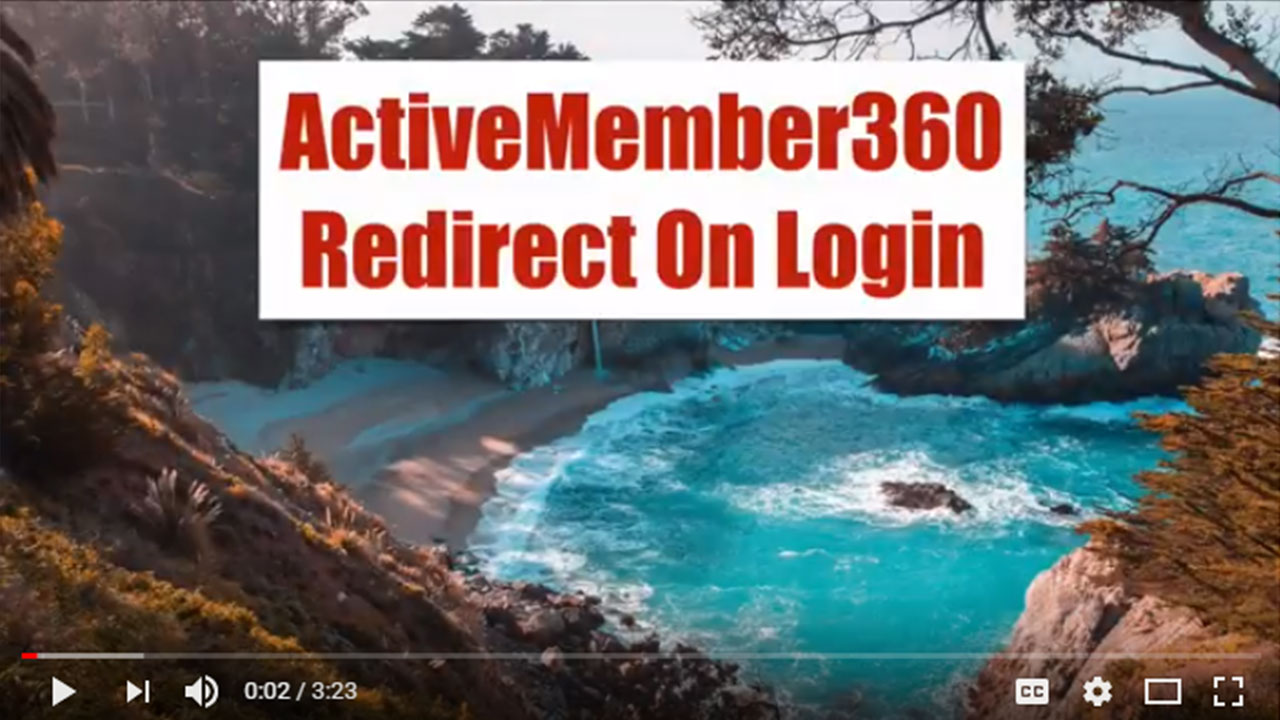
Active member 360 redirect on login. And this video we’re going to show you how to handle when a user first logs in. And then all other logins. So let’s go ahead and dive right in. So inside your WordPress site that has an active member installed, there’s two things you can do. One is for the first login. And the second is for all other log in events. So let’s start with the easy one, which is first login, there’s something built into active member you want to go to hear you want to go to plug in options.
And then right away under login settings, there’s a page redirect in first login, and then you choose the specific page you want to send them to. So you would have already have created it and you’d set it right there. So you want to set that go ahead and save changes.
Second one is to handle redirecting on all other logins. Now, it’s not as simple this if you find this on the active member site, they will show you this code and then what do you do with that well, what you want to do is you’re going to find the the mere using this case I’m using buddy boss, but go to Appearance editor, and I’m using the boss child theme and you want to edit the function dot php script, scroll down to the very bottom.
And there’s probably something that says this, you want to use that code that was found over here. And you’re going to want to modify this link right here to go to exactly where you want them to log descent to, and the login. So we’re going to paste this right down here, we’re not going to make those double slashes go ahead and paste that in there. And then go ahead and update file Now sometimes there’s a bit of a problem so let’s watch and see what happens. There’s an alternative way to do this.
So this is what happens sometimes there’s a message here is saying that it wasn’t possible save that so you have to go do it the different way typically easy easiest ways to go into your see panel for your site. There might be other ways to do this thing go to File Manager typically want to go to public HTML you want to find where the WordPress installed in this case I have it in a subdirectory called members. WP content, themes, and then the specific theme you’re working with.
There’s the functions files, want to go ahead and edit that scroll down to the very bottom and just below there, pasting the changes you want to make. Go ahead and save that. And that should happen immediately. Now if I was to come back here and click on this now we’re leaving this page it should show up, and there it is. That’s how we set up redirects on logging for active number 360.