API Credentials
Login to your ActiveCampaign account.
Click "Settings".
Click "Developer".
In the API access section, copy and save the URL and Key to a text file.
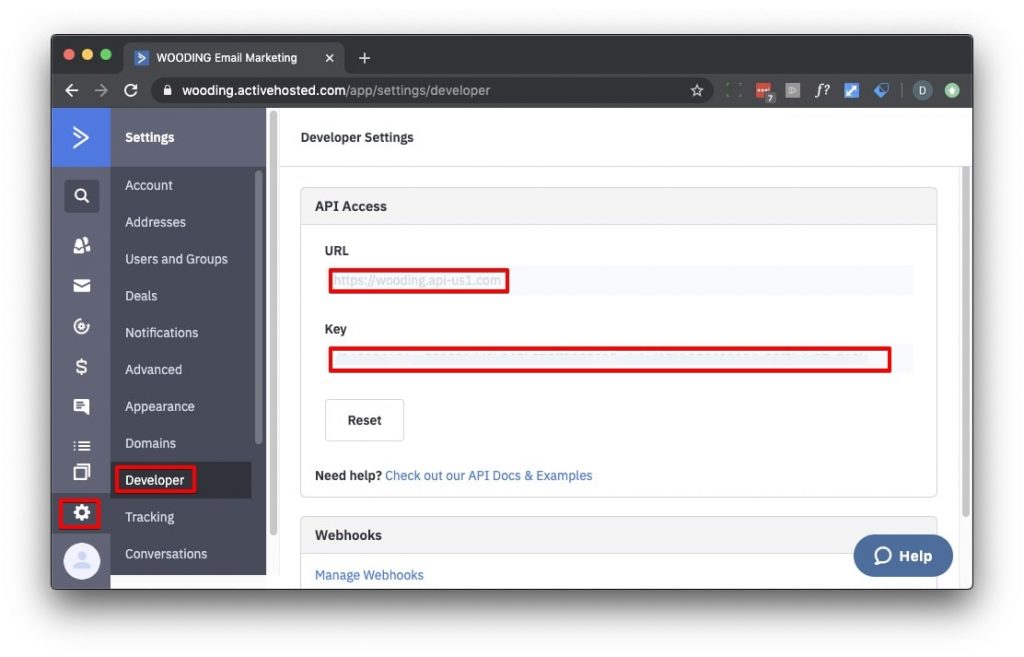
Tags
Click "Contacts".
Click "Manage Tags".
Create these tags.
IP Viral - Count
IP Viral - Do Not Notify
IP Viral - Promote
IP Viral - Promote Already
IP Viral - Reward
IP Viral - WebhookCustom Fields
Click "Lists".
Click "Manage Fields".
Click "Add Field".
Create the following custom fields exactly like this.
IP Viral Count
IP Viral Reward URL
ip_viral_id
IP Viral Count and IP Viral Reward URL are Text Input. ip_viral_id is Hidden Field.
Automations
Import the following automations.
IMPORTANT: In this order!
| Name | URL |
| IP Viral - Count | https://tplshare.com/pjZKypm |
| IP Viral - Promote - Reset | https://tplshare.com/mNx29bj |
| IP Viral - Promote - Basic | https://tplshare.com/bDQXdJL |
| IP Viral - Reward | https://tplshare.com/bW$cnsx |
| IP Viral - Webhook | https://tplshare.com/J9DP6lf |
IP Viral - Count
ActiveCampaign > Automations > Create an automation > Import an automationEnter your automation URL here... https://tplshare.com/pjZKypm
Click "Import".
Click the Automation Setup Wizard "Get Started".
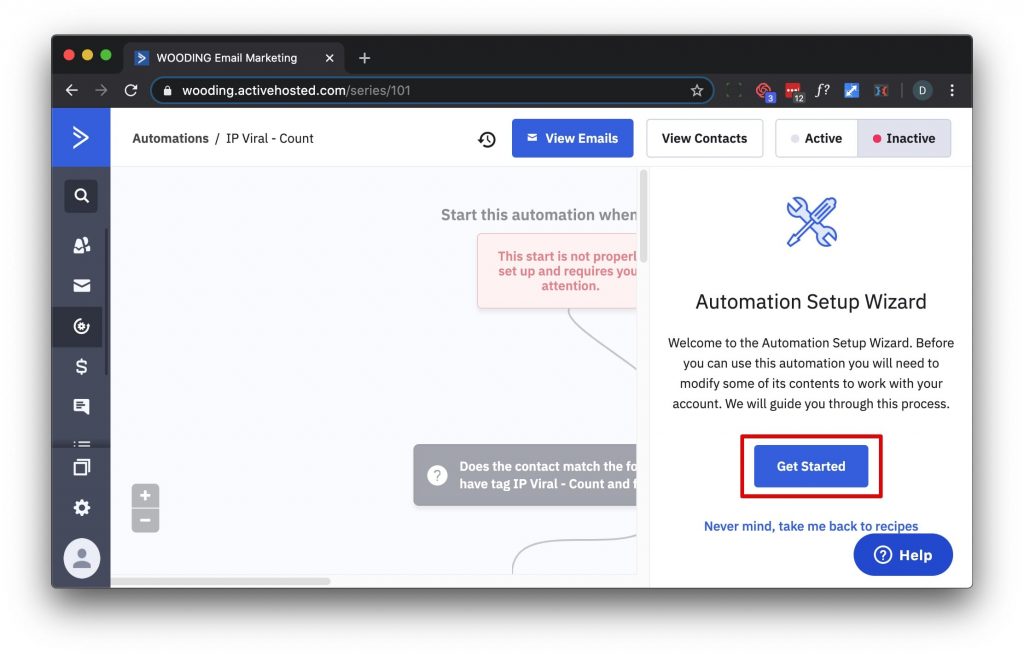
Choose the IP Viral Count custom field, set From to "Any value" and the To to "Any Value".
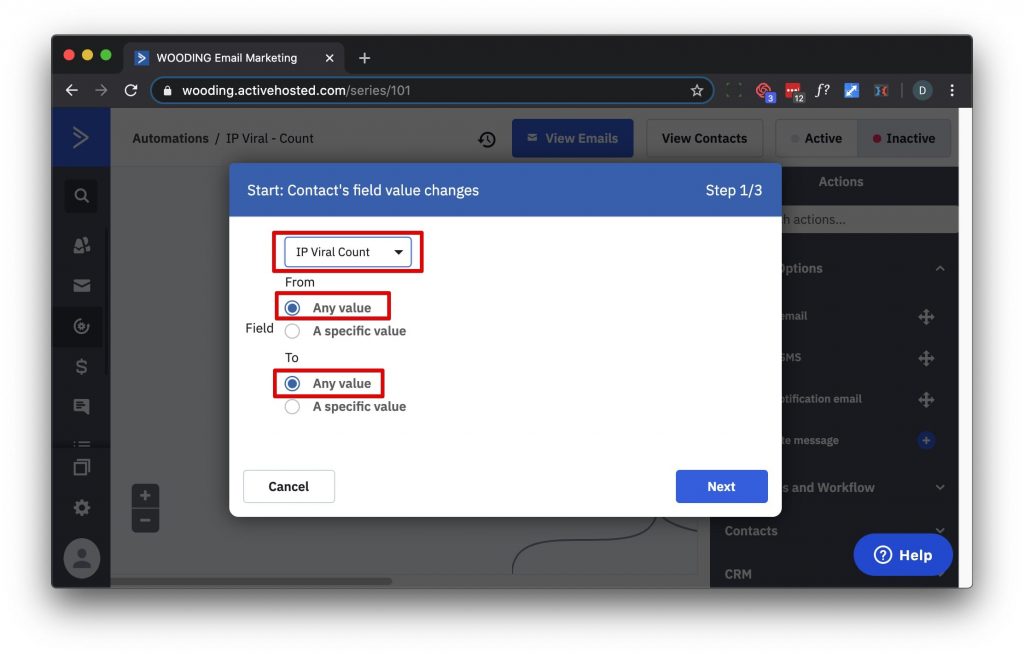
Set the field to IP Viral - Count custom field.
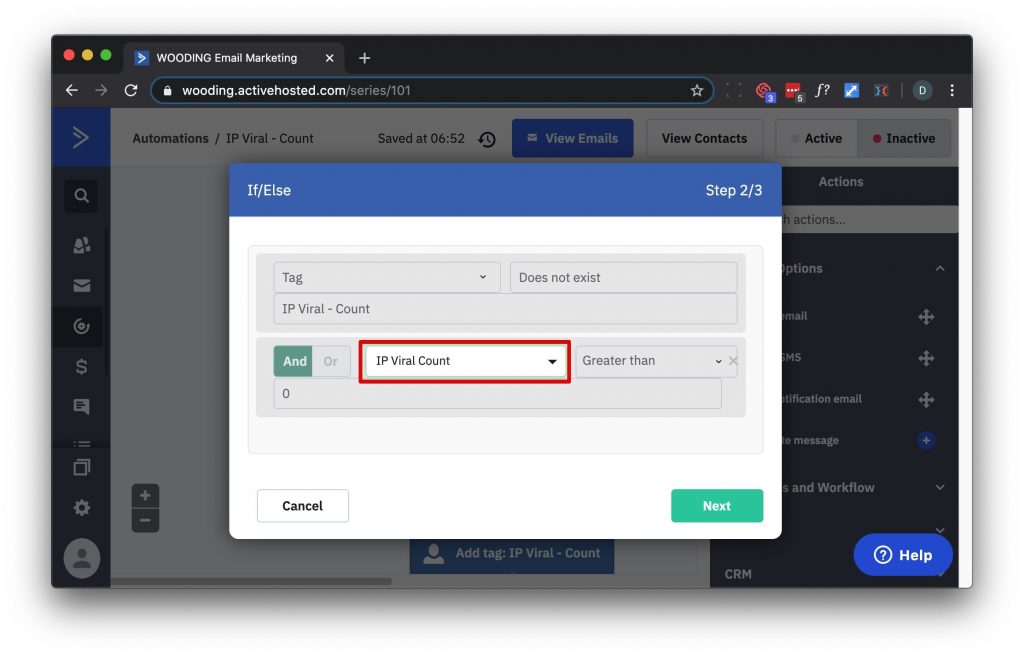
Verify that the Send an email credentials are correct.
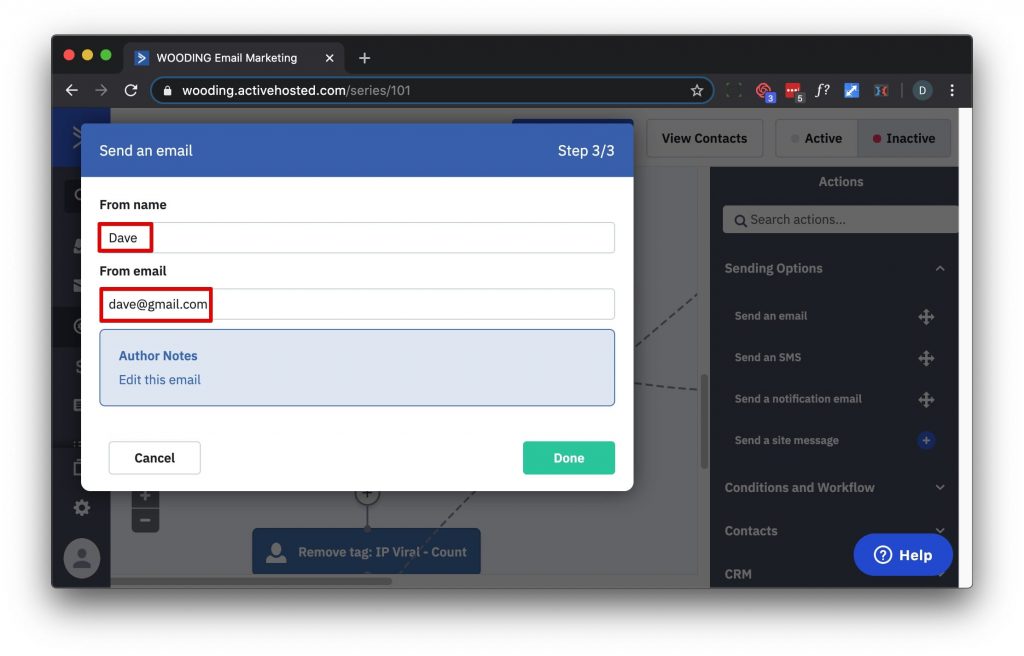
Edit the automation trigger and set Runs to "every time".
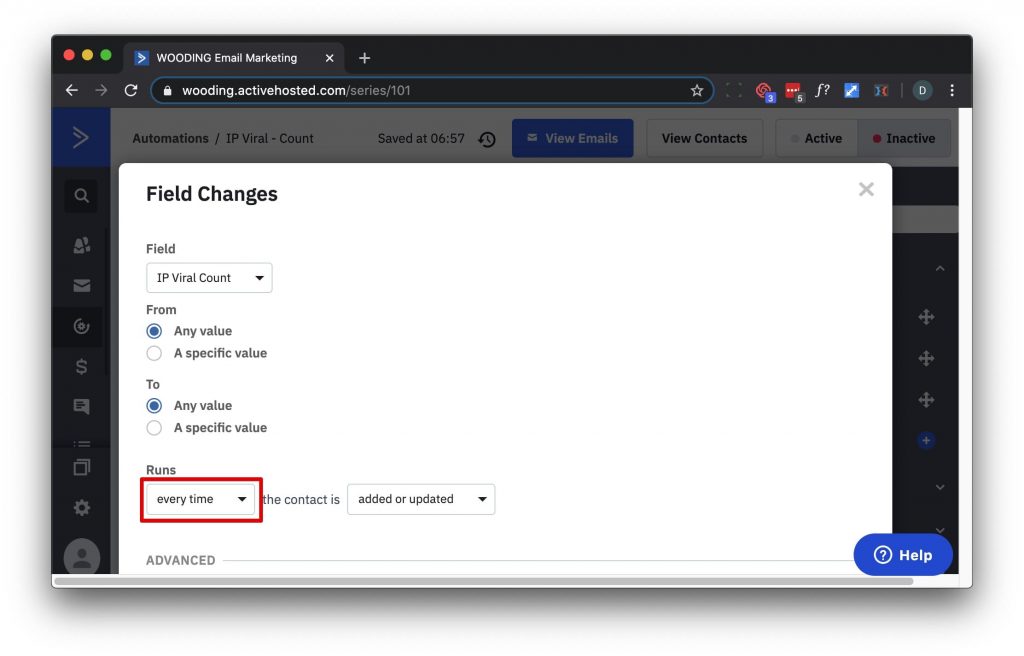
Edit the email and include a link that when clicked applies the IP Viral - Do Not Notify tag.
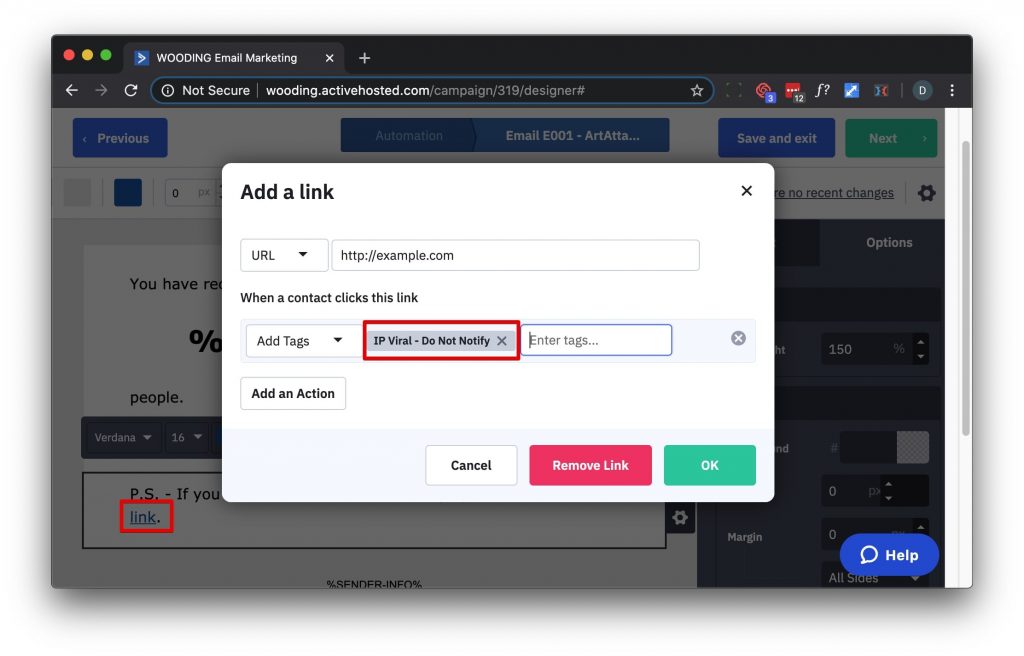
Set the automation to Active.
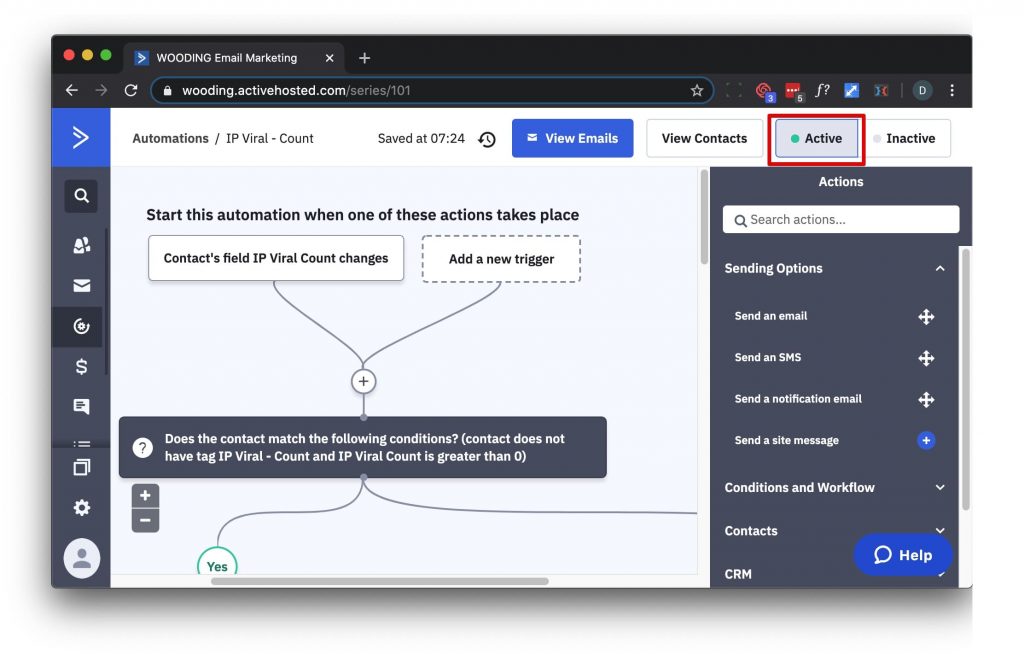
IP Viral - Promote - Reset
ActiveCampaign > Automations > Create an automation > Import AutomationEnter your automation URL here... https://tplshare.com/mNx29bj
Click "Import".
Click the Automation Setup Wizard "Get Started".
Select the contact field to update to IP Viral Count. Set the New Content to 0.
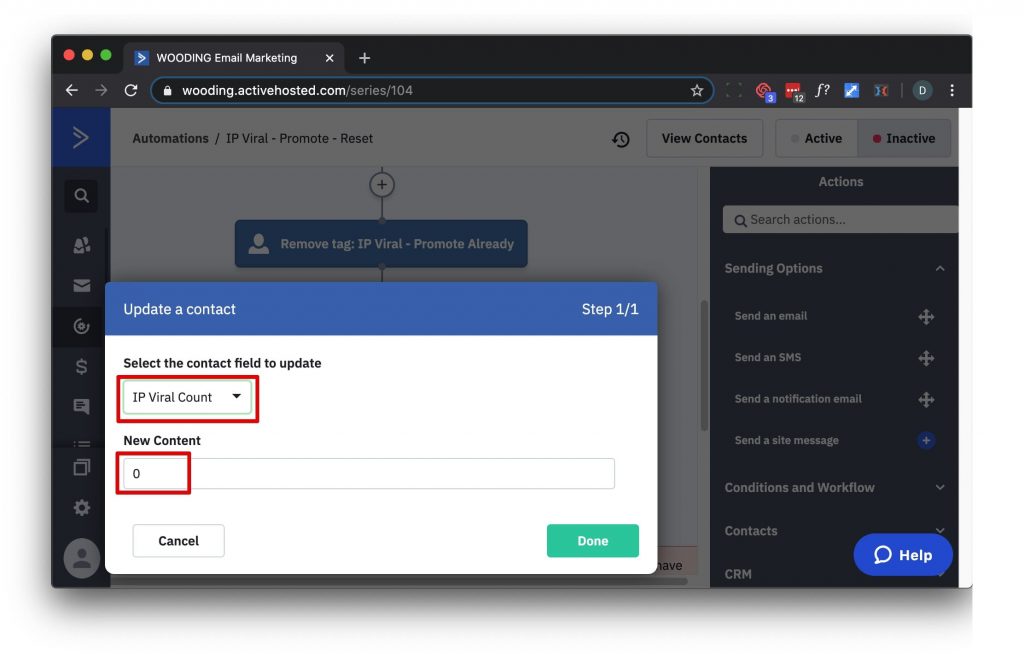
Set the automation to Active.
IP Viral - Promote - Basic
ActiveCampaign > Automations > Create an automation > Import an automationEnter your automation URL here... https://tplshare.com/bDQXdJL
Click "Import".
Click the Automation Setup Wizard "Get Started".
Verify that the Send an email credentials are correct.
Set Select and automation to enter to IP Viral - Promote - Reset.
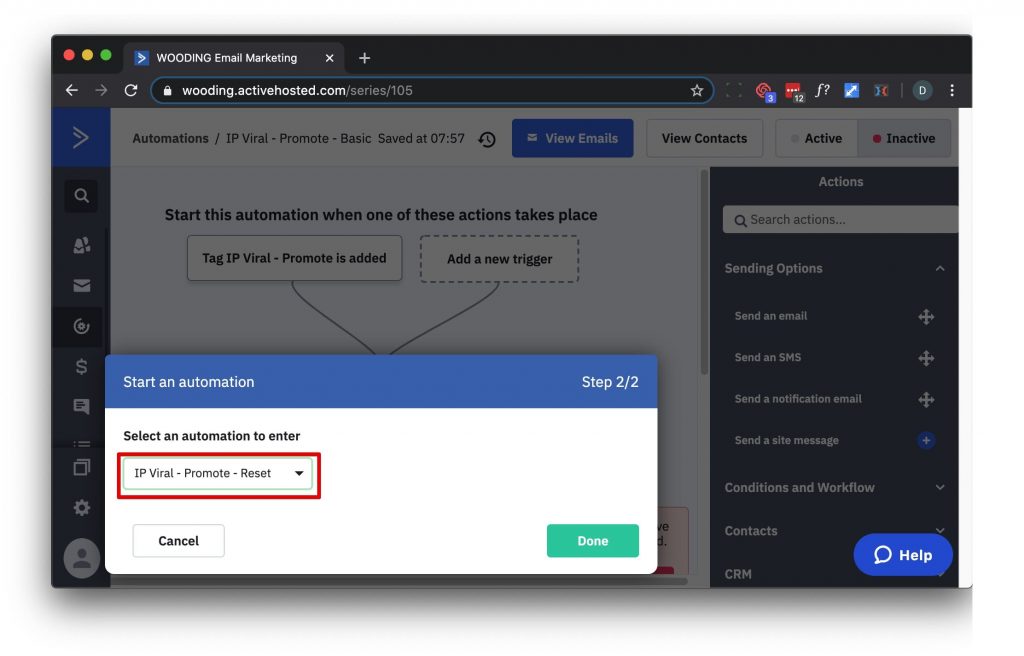
Edit the email and include the following content modified appropriately. Replace example.com/ipviral with your domain and subdirectory. Verify that this url is hyperlinked.
Ex - Please use this link to recommend:
https://example.com/ipviral/?ipr=%CONTACTID%
Set the automation to Active.
IP Viral - Reward
ActiveCampaign > Automations > Create an automation > Import an automationEnter your automation URL here... https://tplshare.com/bW$cnsx
Click "Import".
Click the Automation Setup Wizard "Get Started".
Set the End another automation to exit to IP Viral - Count.
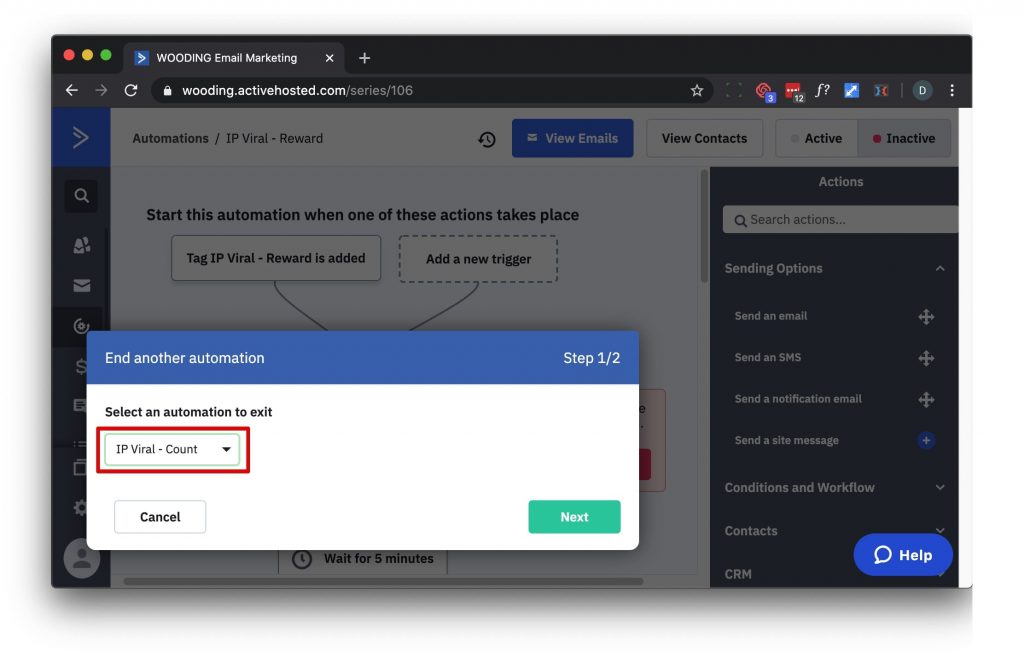
Verify that the Send an email credentials are correct.
Edit the email and verify that the %IP_VIRAL_REWARD_URL% is hyperlinked to itself.
Ex - Please visit this link %IP_VIRAL_REWARD_URL%
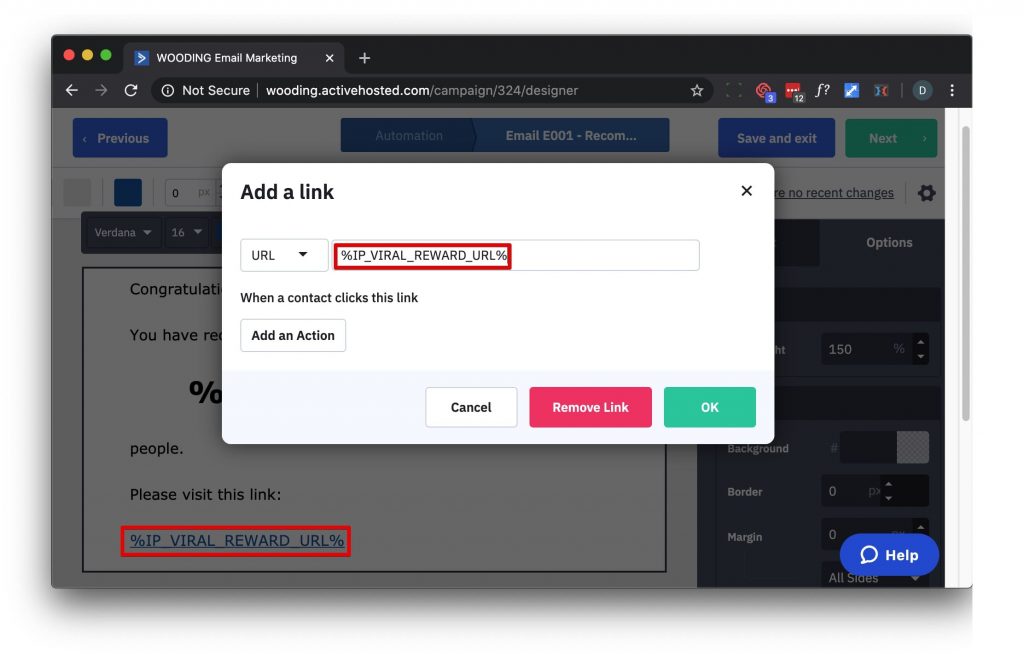
Set the automation to Active.
IP Viral - Webook
ActiveCampaign > Automations > Create an automation > Import an automationEnter your automation URL here... https://tplshare.com/J9DP6lf
Click "Import".
Click the Automation Setup Wizard "Get Started".
Choose the ip_viral_id custom field, set From to "Any value" and the To to "Any Value".
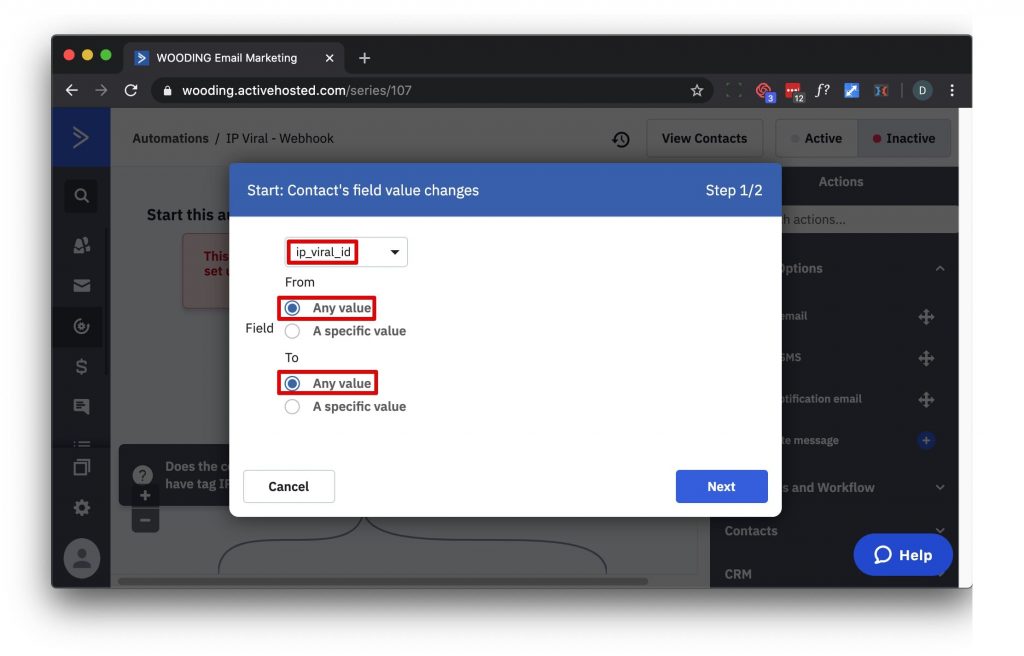
Set the field to ip_viral_id custom field.
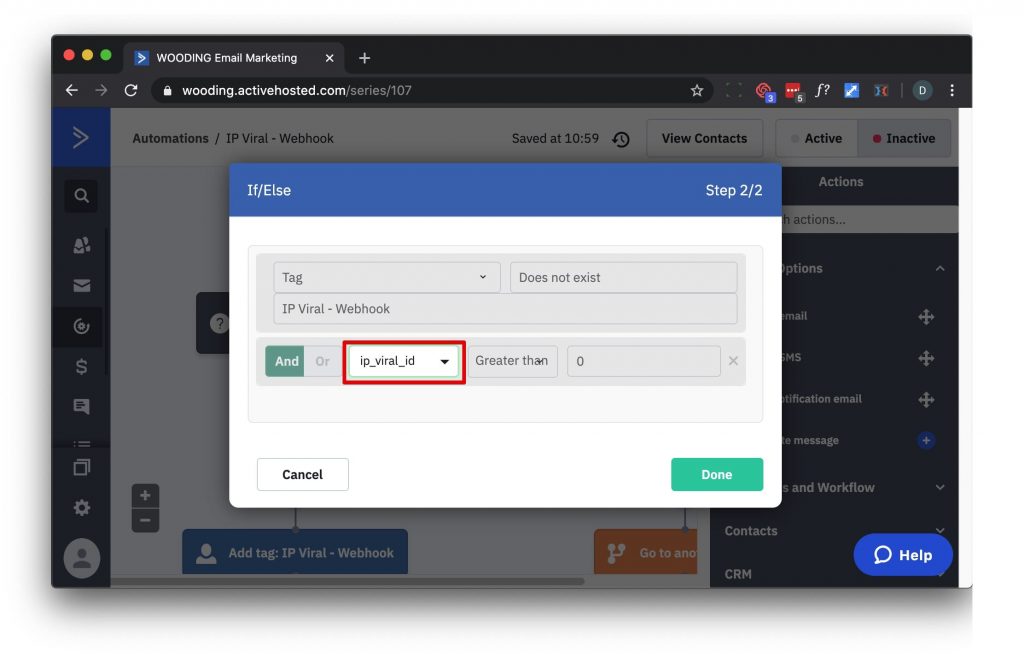
Edit the automation trigger and set Runs to "every time".
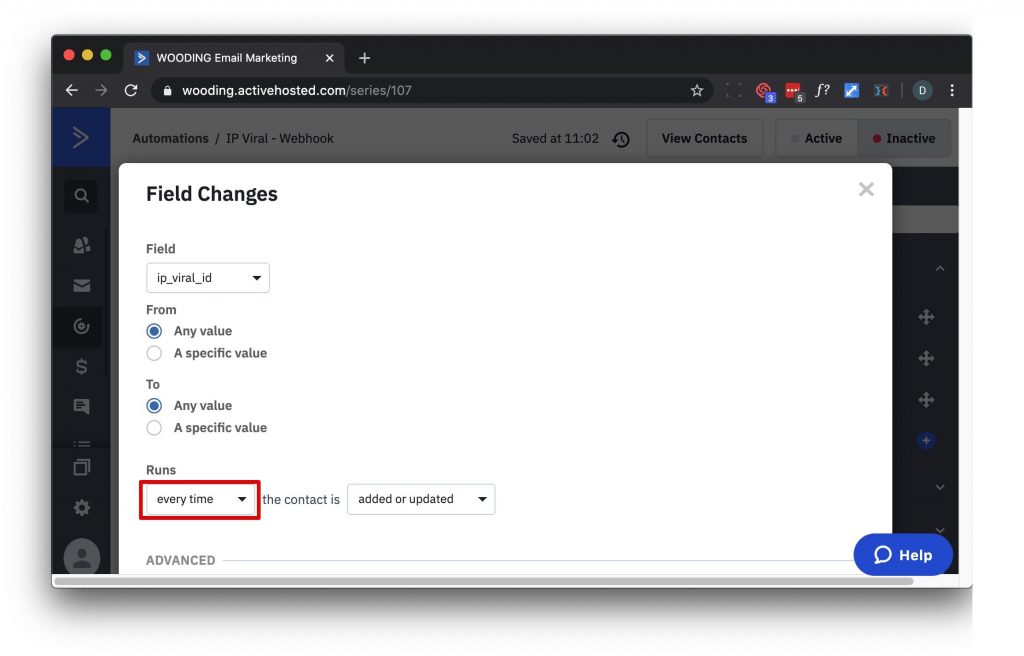
Make the appropriate changes to the webhook url to reference IP Viral on your site.
Ex - https://example.com/ipviral/webhook.php
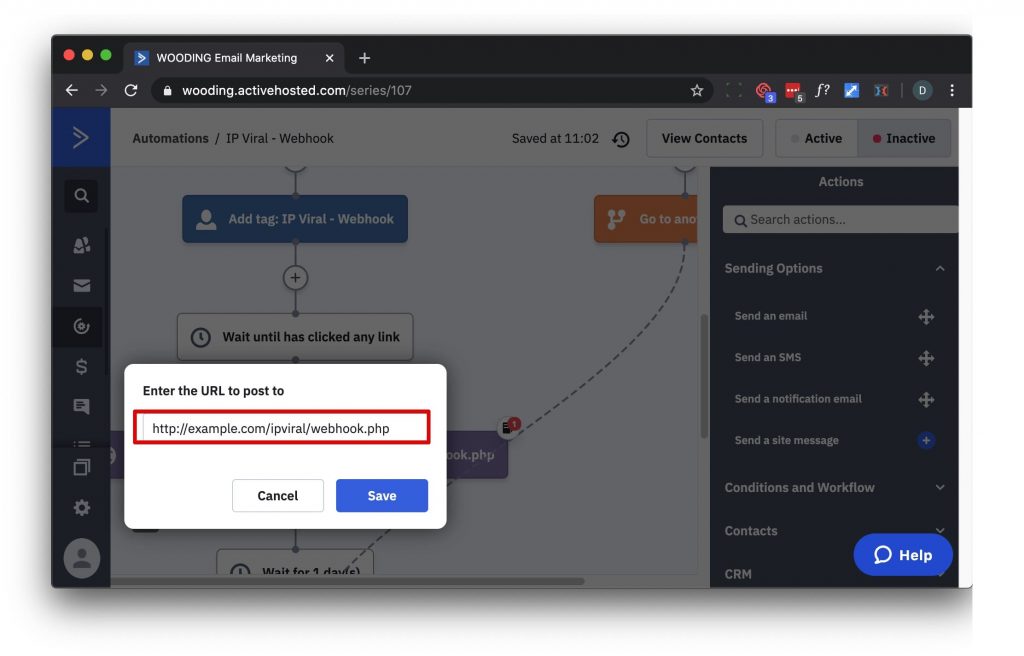
Set the automation to Active.
Summary
- API Credentials
- Tags
- Custom Fields
- Automations
